There are multiple ways to add stocks and ETFs to your lists.
In this article, we will cover the different ways that you can add stocks or ETFs.
#1. Add Stocks from the Search Box
Step 1: Click on the List that you would like to add stocks to
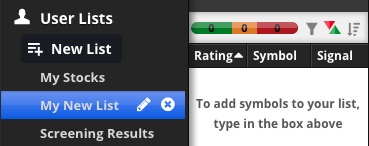
In this example, I've clicked on "My New List."
Step 2: Search for a ticker symbol you'd like to add and click the PLUS icon. You may search by ticker symbol or company name.
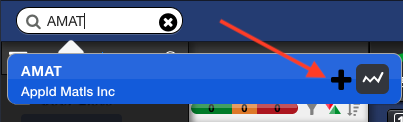
You will now see the stock added to your list.
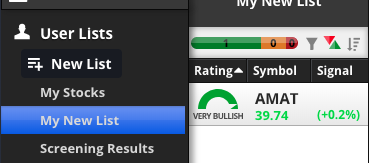
#2. Add Stocks from a Different List
In this example, we will be adding a stock from the Aerospace-Defense Industry. First click on INDUSTRIES, then click on AEROSPACE-DEFENSE.
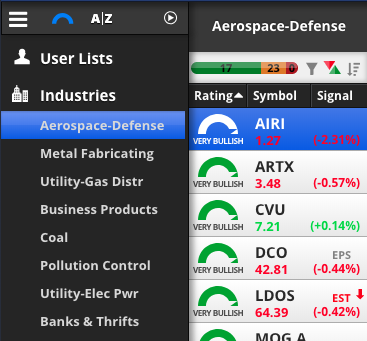
Step 1: Select the stock or ETF you'd like to add to a list by clicking on it.
Step 2: Then click and hold, and drag that stock to your list.
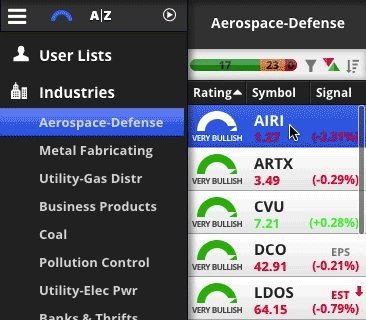
It is possible to select multiple stocks or ETFs in the same list.
In this case, you can HOLD CONTROL (WINDOWS) or HOLD COMMAND (MAC) and click on each stock individually.
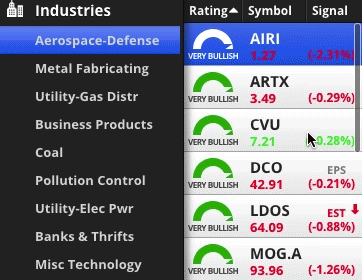
You can also select a range on the first stock and hold SHIFT and click the last stock in the range. In the example below, I've clicked on LDOS and then held SHIFT and clicked on AIRI.
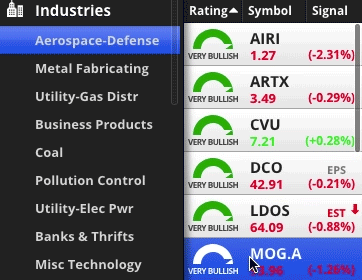
#3. Add Stocks & ETFs using the PLUS icon above the Chart
Step 1: Find the stock or ETF you'd like to add and click on the PLUS icon above the chart
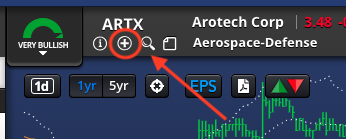
Step 2: Select "Add to List >" then select the list that you'd like to add the stock to
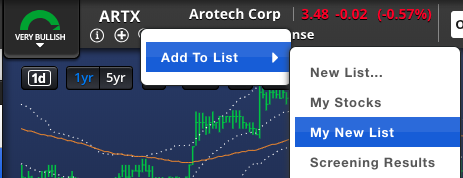
#4. Import a List of Stocks or ETFs using a .CSV, .XLS, or .XLSX
To learn about importing a list of stocks or ETFs, please read "how to import stocks into Chaikin Analytics."