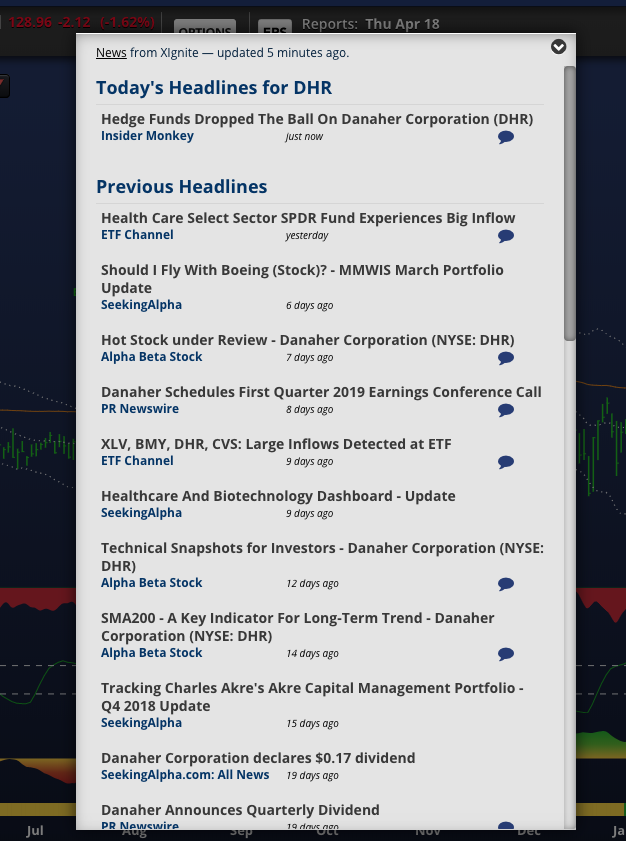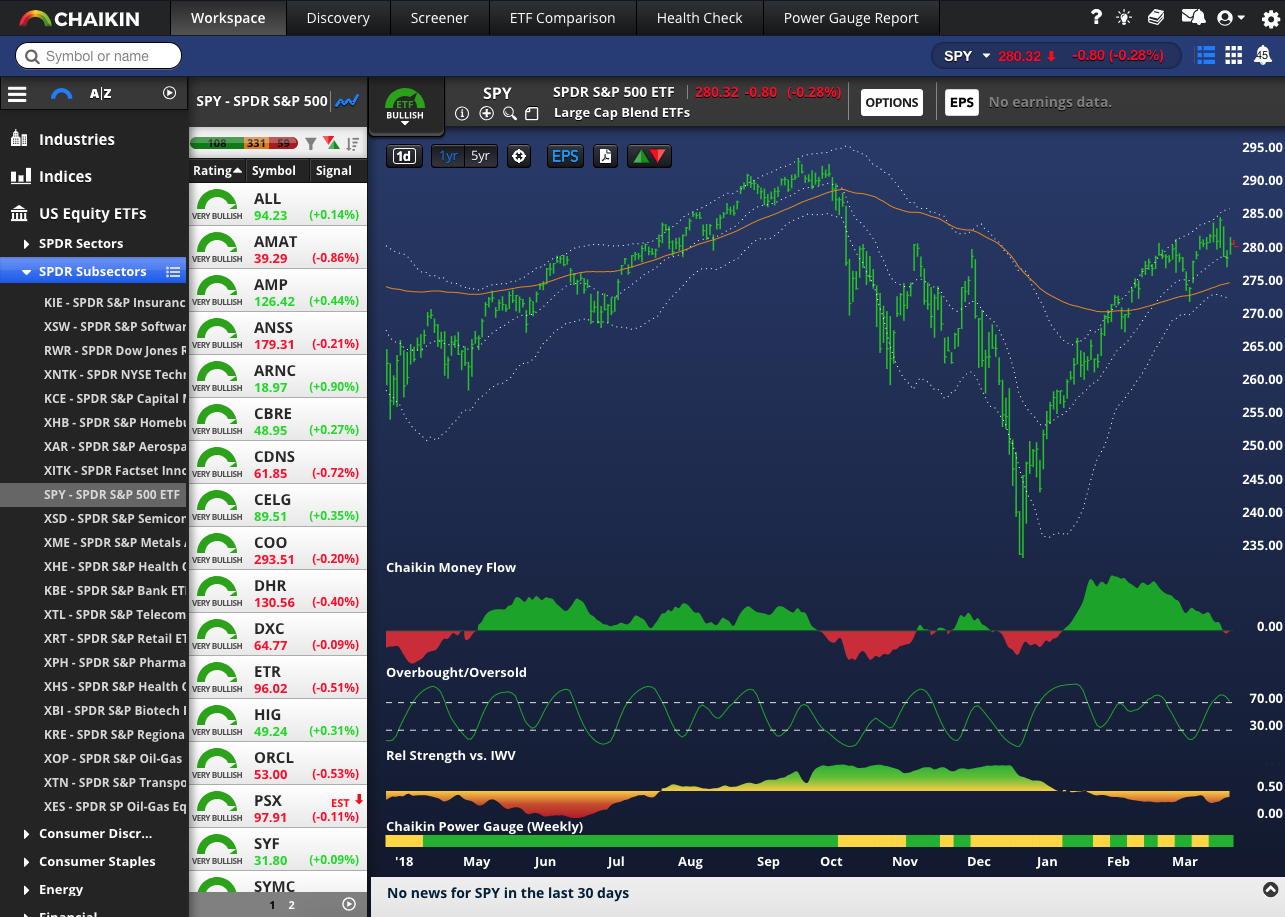
The Workspace tab displayed with the S&P500 list.
Accessing the WORKSPACE in Chaikin Analytics allows you to:
- Search for symbols or names
- Navigate lists of stocks, ETFs, industries, and ideas
- Drill down on constituent and holdings lists
- View Chaikin Power Bars
- Drill down on a stock or ETFs rating and factors
- View a detailed chart with proprietary indicators and signals
Symbol Universe
Stocks
Chaikin provides quotes, historical data, Power Gauge Ratings, and fundamentals on approximately 4,500 U.S. equities, including all NYSE and NASDAQ listed stocks (except Bulletin Board and Pink Sheet stocks).
ETFs
Chaikin Analytics provide quotes, history, and technical analytics on all ETFs traded on NYSE or NASDAQ (around 1400), and constituents for U.S. equity ETFs (around 500).
Intraday Prices
Prices are updated once per minute during the trading day, and do not require an exchange agreement. Prices come from the BATS electronic exchange, which generally tracks exchange prices to within approximately a minute.
Power Gauge Ratings
Power Gauge Ratings are calculated for any stock in the symbol universe with at least 1 calendar year of trading data, and valid values for at least 10 of the 20 model factors.
Sections of the Workspace
Main Navigation Menu
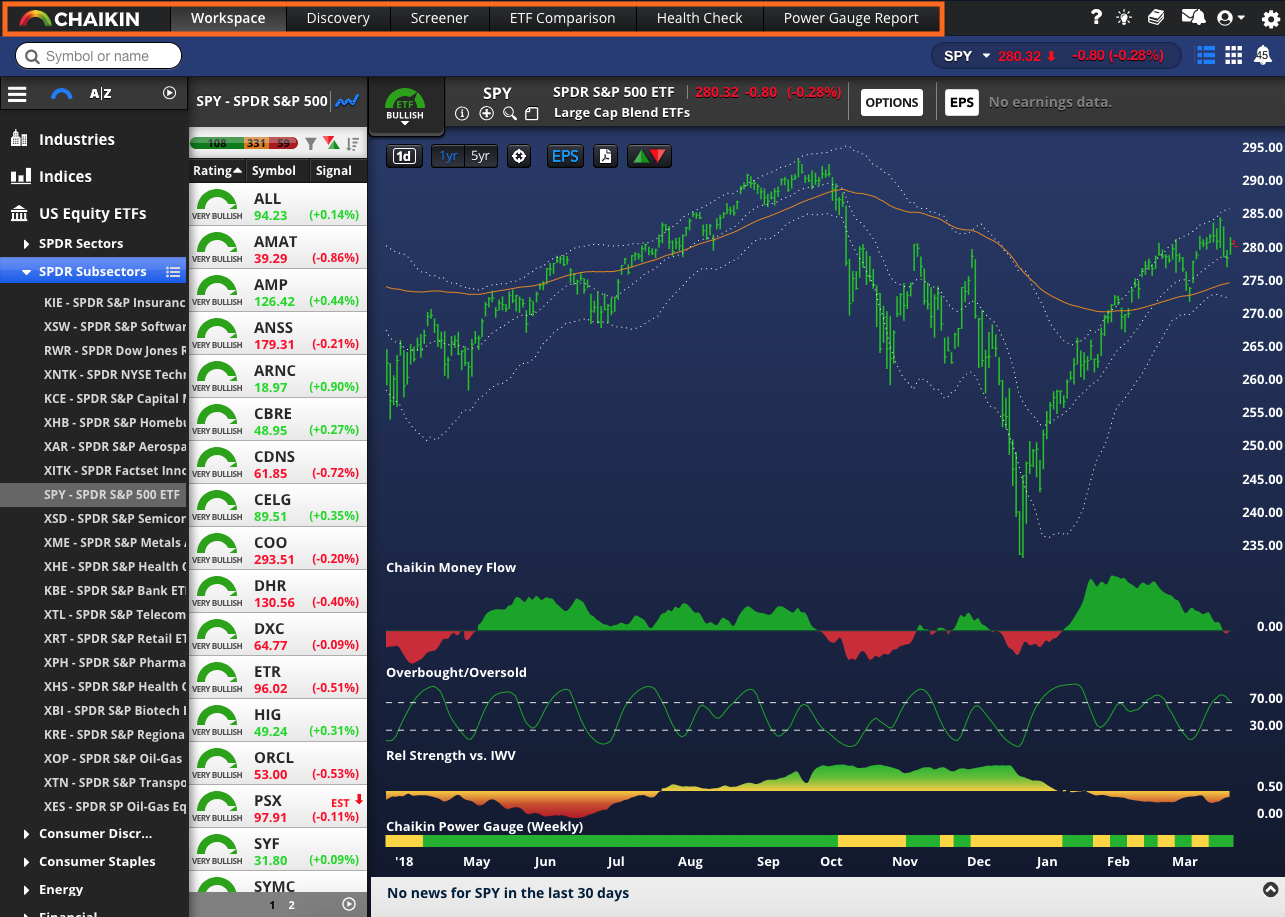
At the top of your screen, you will see the MAIN NAVIGATION MENU.
From there, you can visit our stock DISCOVERY engine, our SCREENER, compare ETFs with ETF COMPARISON, view a portfolio HEALTH CHECK, and POWER GAUGE REPORTs.
Other Main Navigation Icons
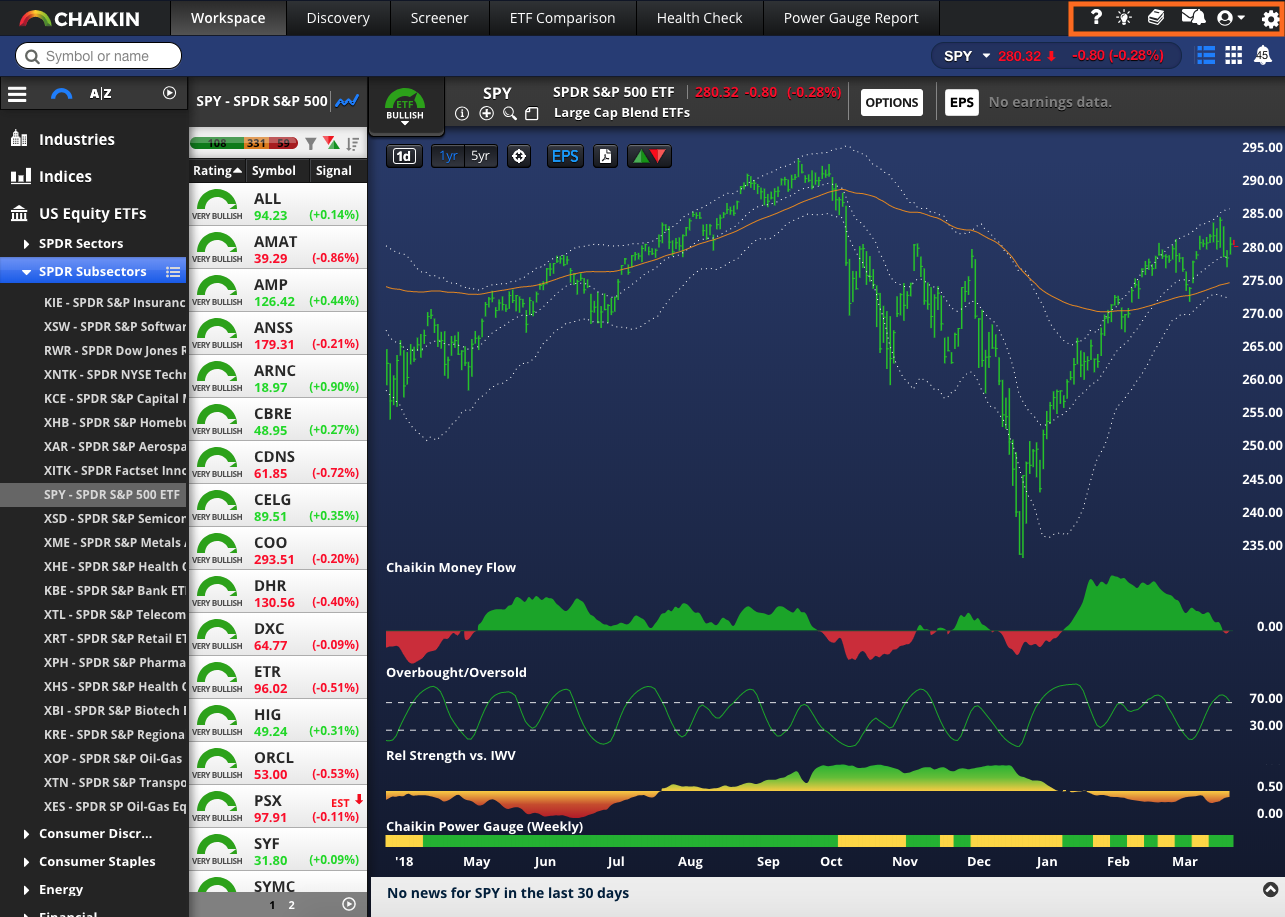
At the top of your screen on the right-hand side, you will see the ADDITIONAL NAVIGATION ITEMS.
With these items, you can CONTACT A SPECIALIST, read CHAIKIN INSIGHTS, view PRODUCT RESOURCES, setup your ALERTS EMAIL, access additional SETTINGS, and LOGOUT.
The Search Box
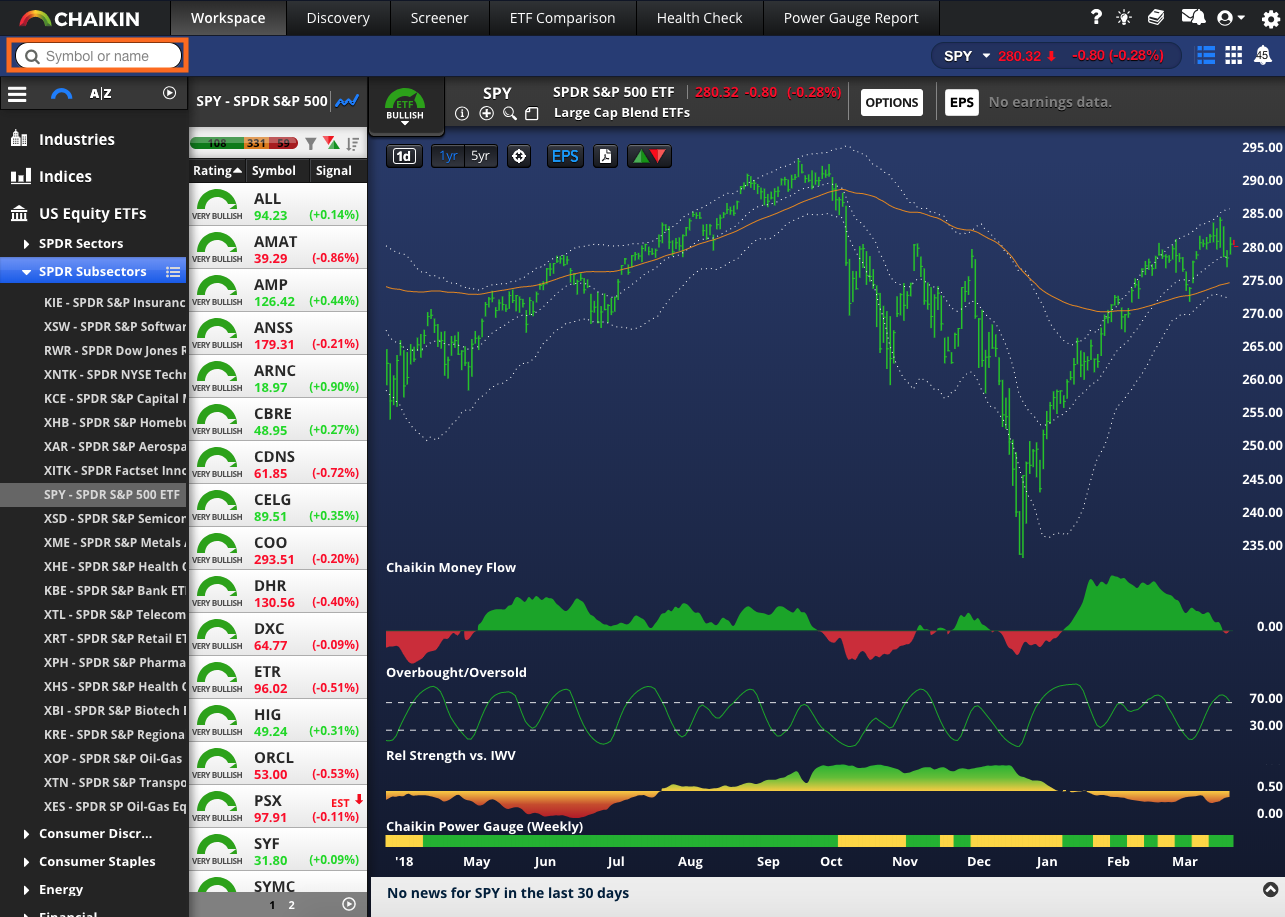
Right below the main navigation bar is the SEARCH BOX.
Here, you are able to search for tickers and company names.
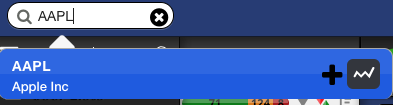
Quickly add them to the active list using the PLUS ICON ![]() or view them on the chart (and not add them to your active list) with this icon
or view them on the chart (and not add them to your active list) with this icon ![]()
Market Snapshots
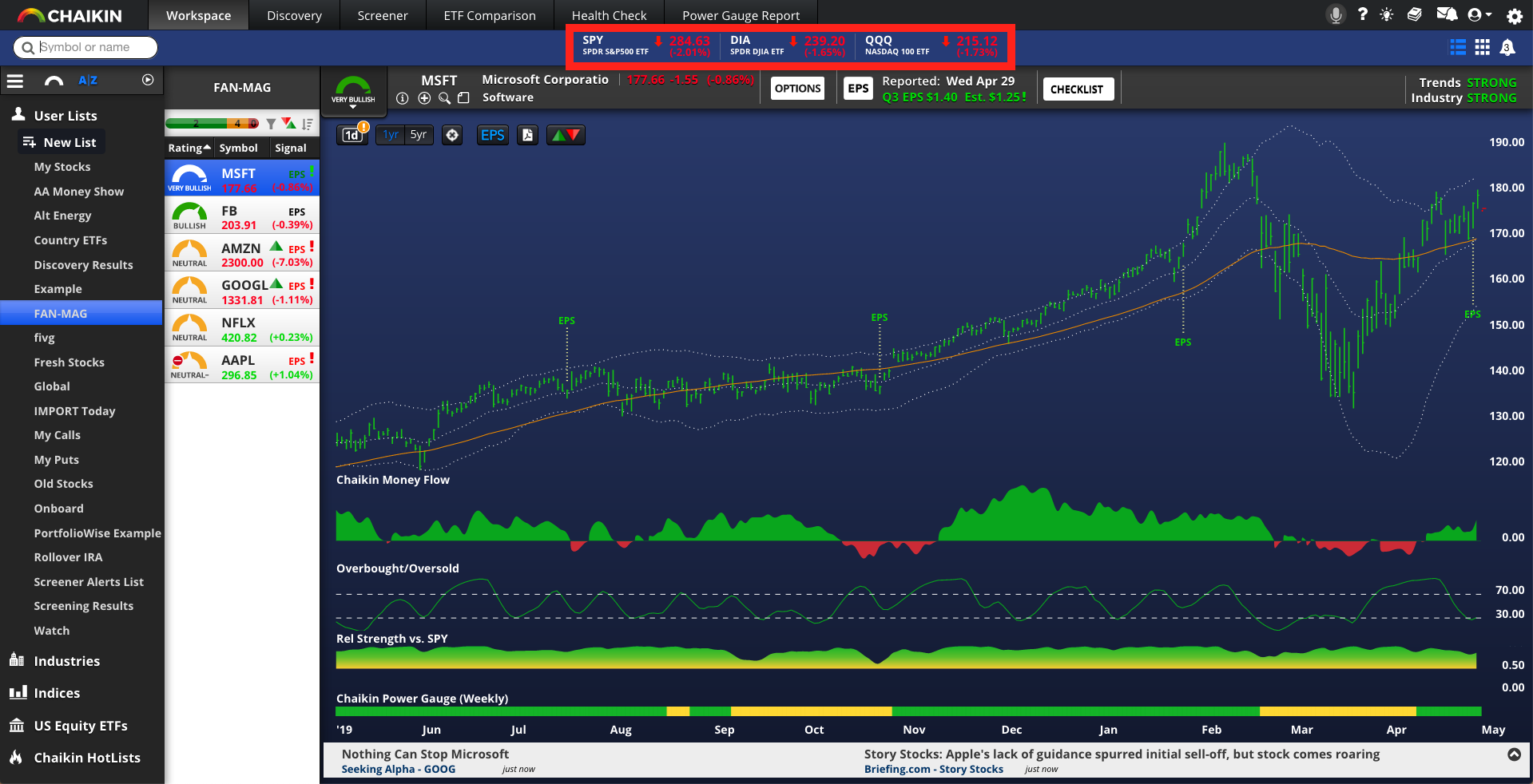
Right below the other main navigation items are the SNAP SHOTS of the main Index ETFs. Clicking one will load the ETF chart and the underlying constituents into the list panel.
The List Navigator
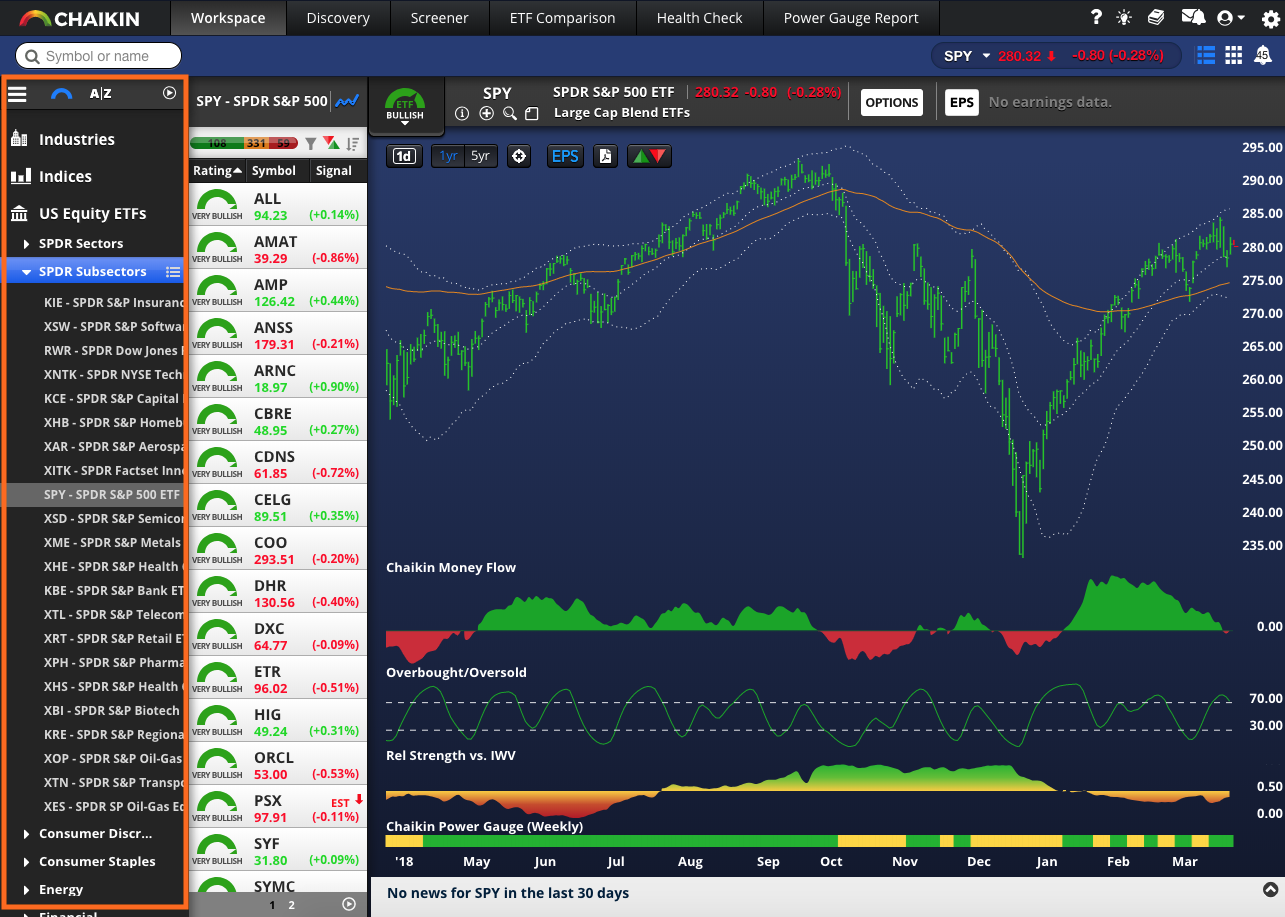
On the left side of your screen, you will see the LIST NAVIGATOR.
![]()
By default, this section may be closed. To open it, click on the HAMBURGER BUTTON ![]() to open this up.
to open this up.
In this area, you will be able to CREATE NEW LISTS, search INDUSTRIES, INDICES, US EQUITY ETFs, and other CHAIKIN HOT LISTS.
Viewing a List of Stocks or ETFs
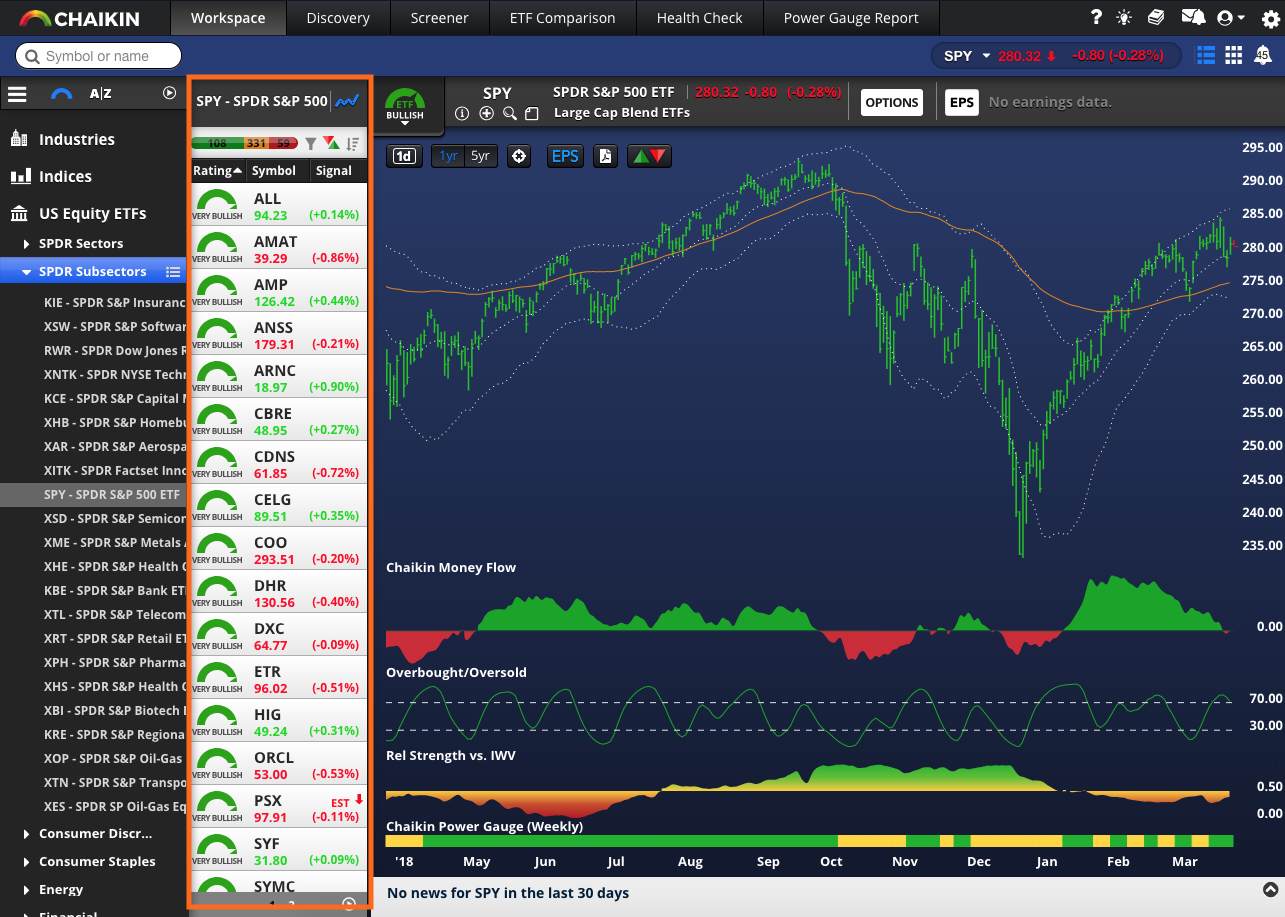
Right next to the List Navigator, is where a list of STOCKS or ETFS will be displayed.
Here you can sort by rating, symbol, signal, earnings alerts, percent change, and price.
Stock or ETF Information Bar
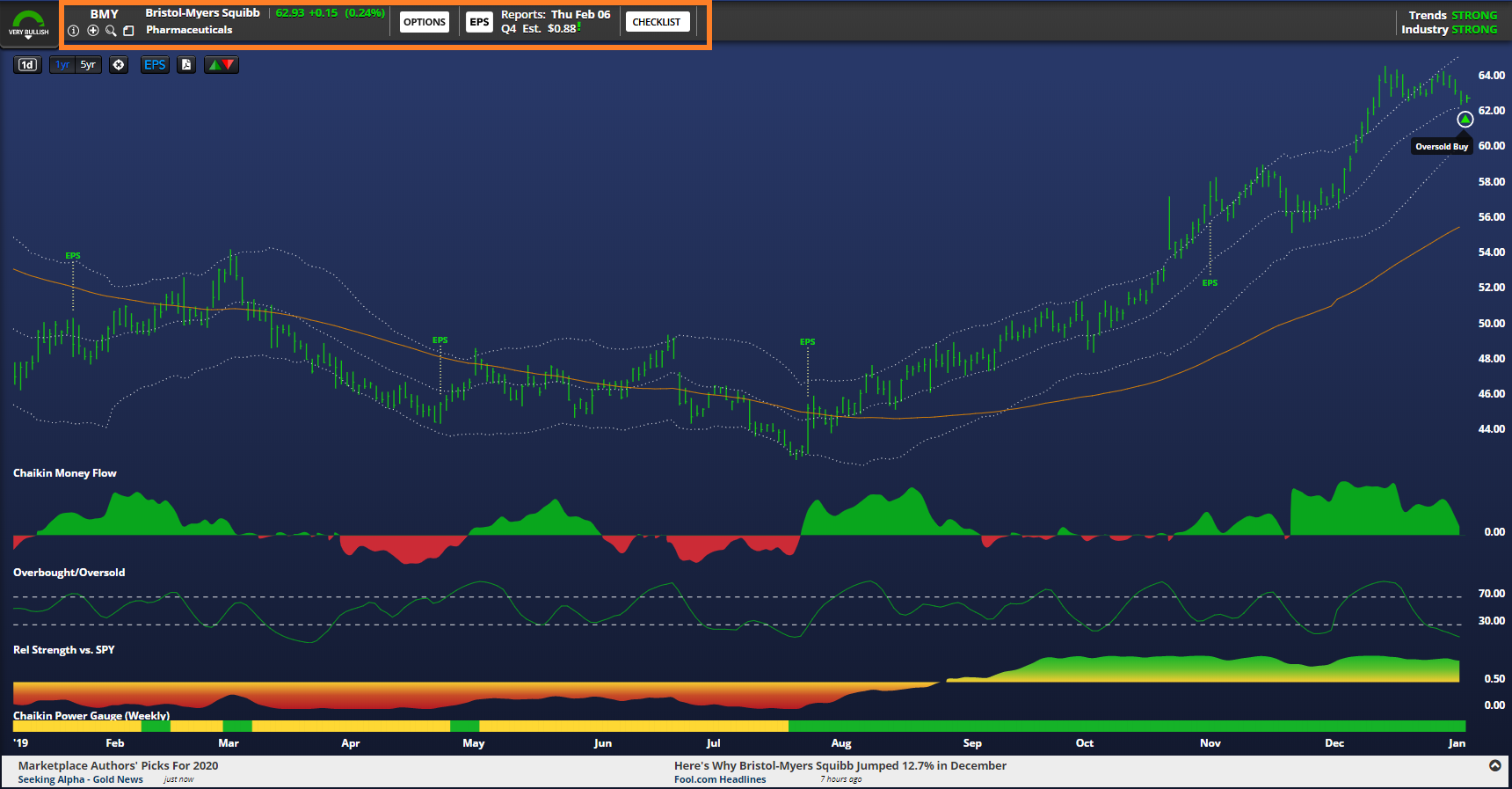
Right above the chart is the information for a selected stock or ETF.
This information bar will give you the rating (if available), ticker, company name, pricing information, access to options, earnings information and the checklist (equities only, not ETF's) and more.
Clicking on the indicated area will open up the FULL INFORMATION window, providing more insights and details into any selected STOCK or ETF.

The Workspace Chart
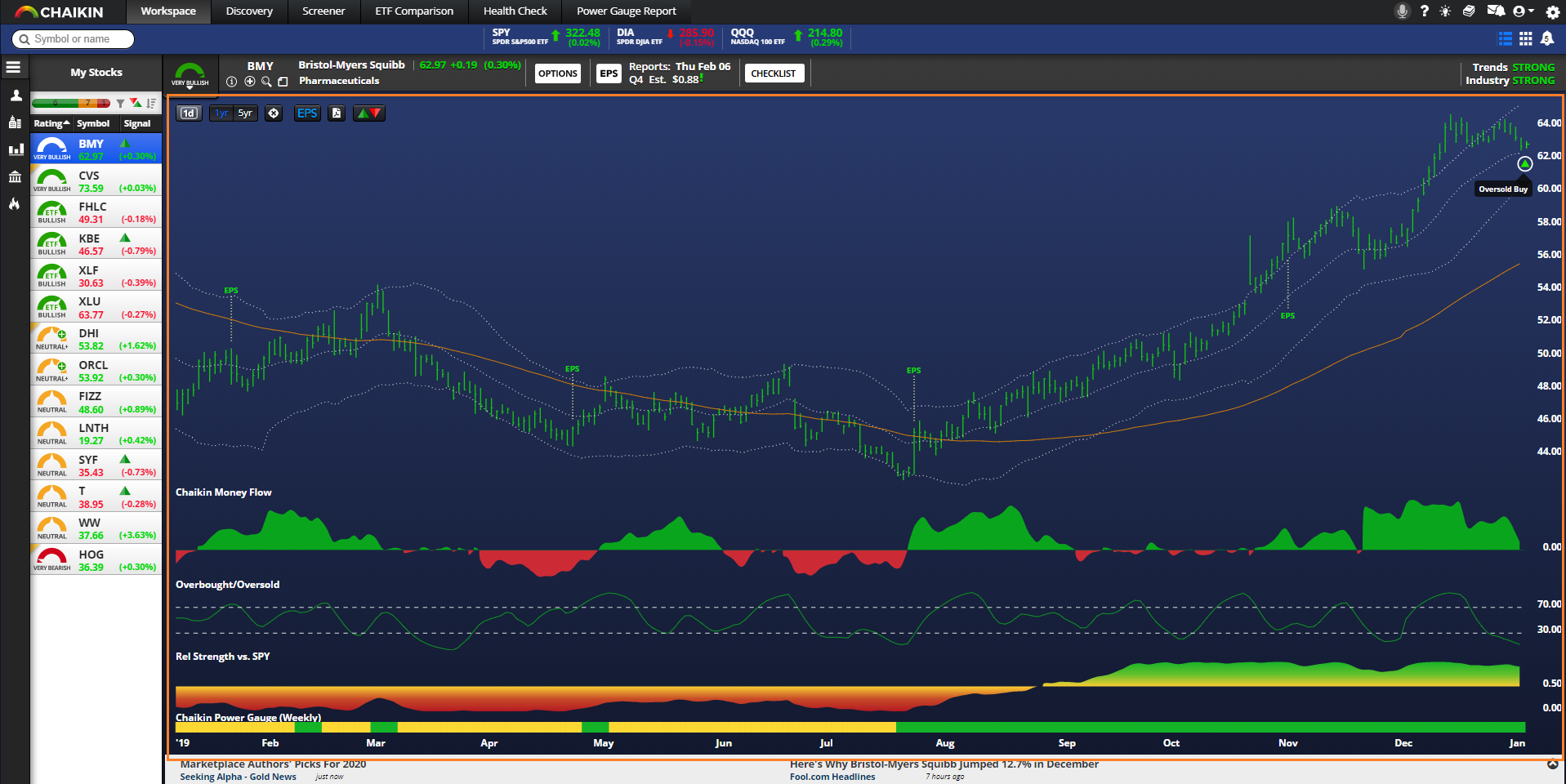
Right below the information bar is the CHART for any selected stock or ETF.
Here you can track trends, view Chaikin Money Flow, Overbought/Oversold, Relative Strength versus a benchmark, the Chaikin Power Gauge, and more!
The News Section
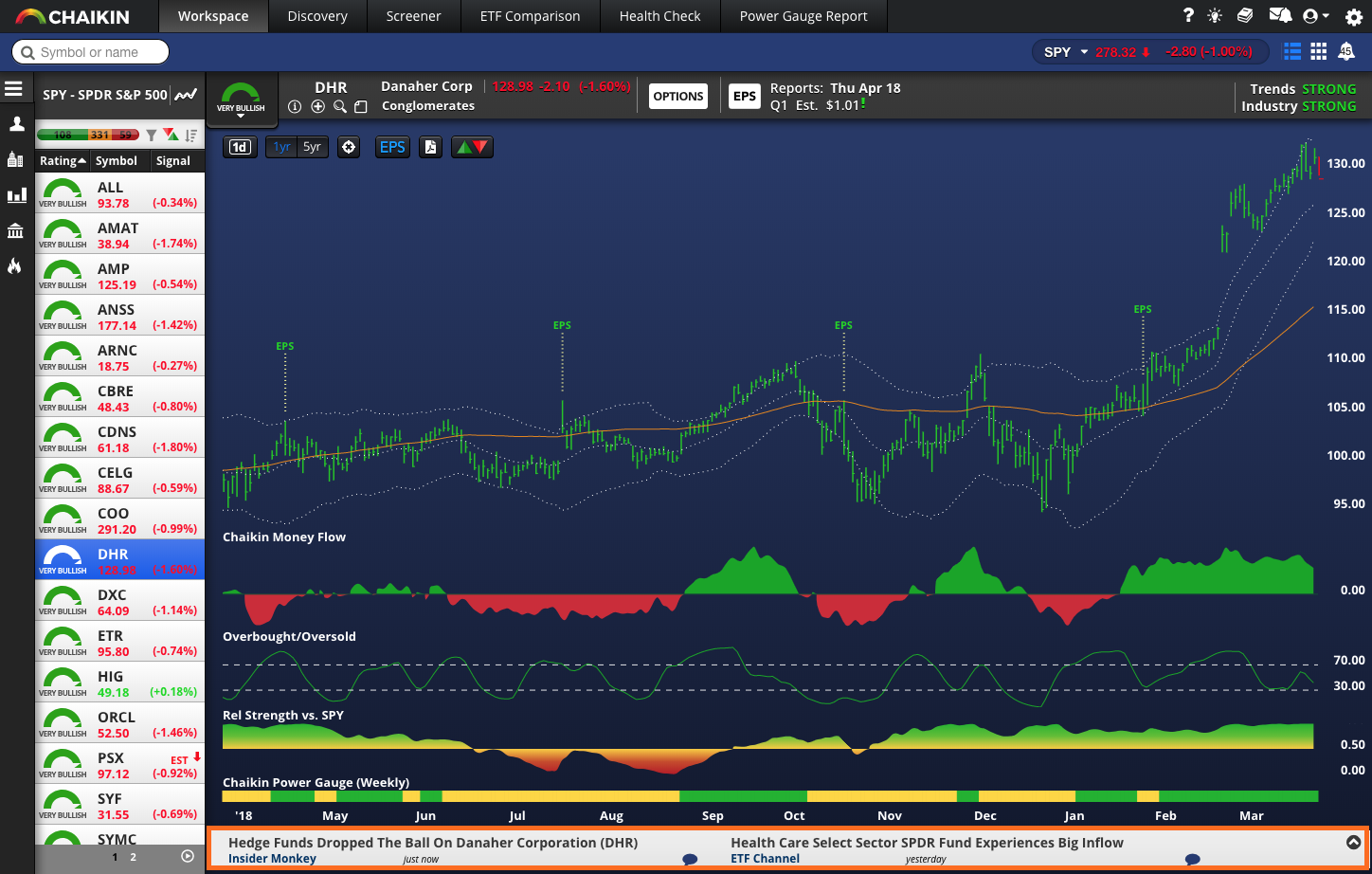
Below the chart is the NEWS SECTION. When a STOCK or ETF has news, it will display here.
Click on the ARROW  on the right side to display the news headlines and visit the stories.
on the right side to display the news headlines and visit the stories.