✨ Use lists to organize your research or track your real investments using Chaikin tools. This guide walks you through everything from creating and importing lists to filtering, editing, or deleting them.
💾 What’s the Difference Between a Watchlist and a Portfolio List?
Chaikin Analytics offers two powerful list types:
✅ Watchlists
Used to track stocks or ETFs you're watching—such as newsletter ideas, research candidates, or sector themes.
- Available to PowerGauge Premier subscribers and above.
- You can set alerts, run health checks, and monitor market movements.
📈 Portfolio Lists (PowerPortfolio Only)
- Only available to PowerPortfolio subscribers.
⚠️ Note About Default Lists
When you first log into the platform, you'll notice two example lists already created for you:
- My Stocks – Use this as a place to track stocks you currently own or are actively investing in.
- My Watchlist– Use this to explore and organize new stock ideas you're considering.
These lists come preloaded with example tickers to help you get started.
🔒 If you have a Power Gauge Premier subscription (or any higher tier), you'll see both lists but will not be able to create additional custom lists.
🔓 To unlock the ability to create and manage additional Watchlists or Portfolio Lists, you'll need Power Gauge PRO.
📞 Don’t see these features in your account? Call us — we’ll help you review your subscription and upgrade if needed.
🔑 Starting in the My Chaikin page
All list creation, editing, CSV imports, and deletion must be done from the My Chaikin page.

⛔ The only exception: you can add a single stock from a Company Page using the + Add to List button.
🔃 How to Create a Watchlist
- Click My Chaikin.
- Click Create Watchlist in the top-right corner.

3. Choose whether to create manually or import from CSV.

To create manually:
- Enter a list name (e.g., "Dividend Stocks").
- Enter tickers. ( Separated by a comma or on their own line.)
-
Click Finish.

To import from CSV:
- Upload your file and click Next.
- Indicate if your file has a header row.
- Select the Ticker column.
- Confirm and finish.
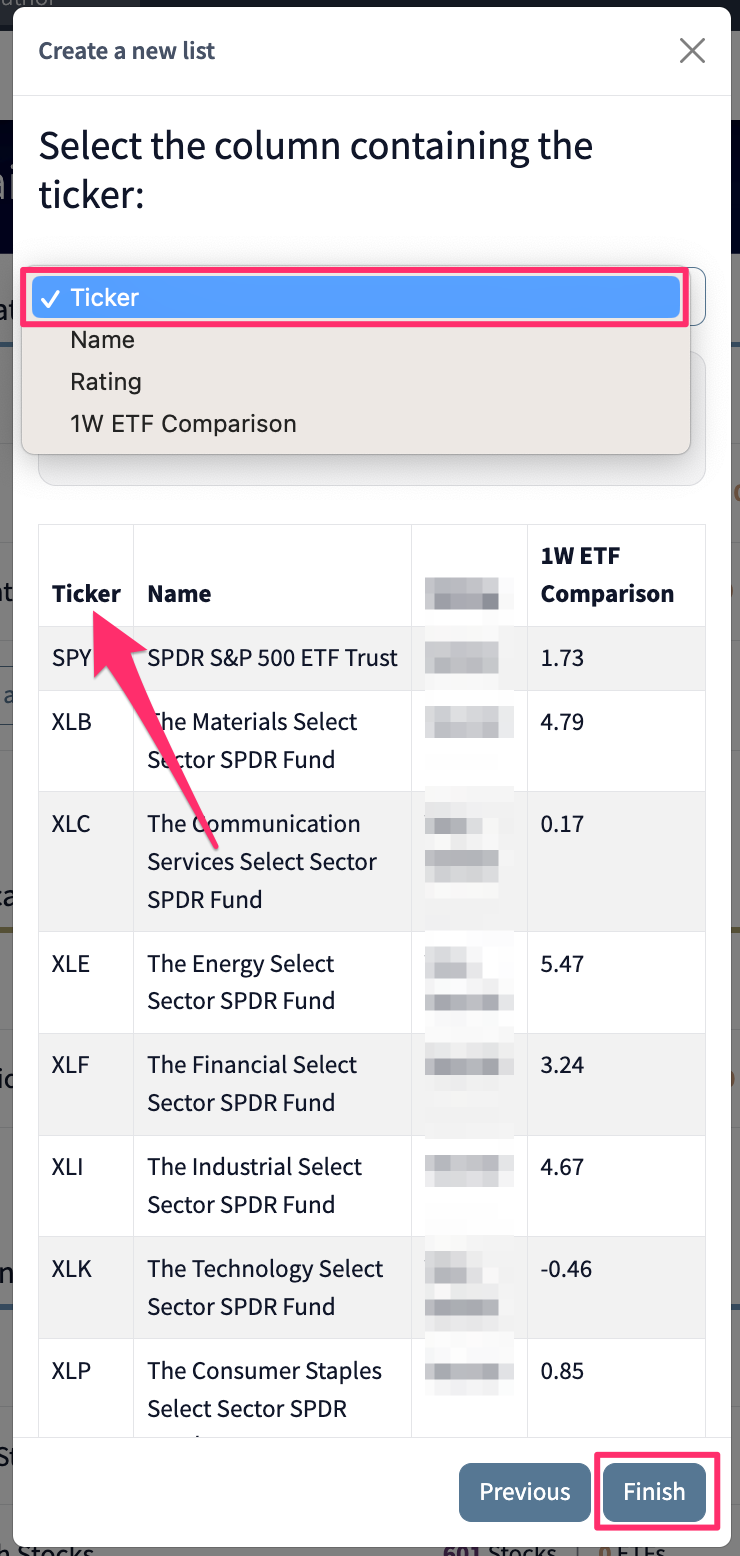
🔃 How to Create a Portfolio List (PowerPortfolio Only)
- Click My Chaikin.
-
Click Add Portfolio List in the top-right corner.

-
Choose whether to create manually or import from CSV.

To create manually:
- Enter a list name.
- Enter tickers.
- You will then be prompted to enter the number of shares and price paid per share for each.
- Click Save.


To import from CSV:
- Upload your file and click Next.
- Indicate if your file has a header row.
- Select the Ticker, Shares, and Price columns.
- Confirm and finish.


📋 How to View and Filter Your Lists
- Click My Chaikin in the top menu.
- Click All Lists.
- Use the filters on the left-hand side to view.
- Click on the name of the list to view :
- Watchlists
- Portfolio Lists (PowerPortfolio only)
- Publication Lists
- Chaikin Hotlists
- Industries
- Indexes
- US Equity ETFs
- Click on the name of the list to view in the center of the screen.
🔓 Access to Hotlists, Industries, Indexes, and US Equity ETFs is available to PowerGauge Pro and above. 🔽 Hotlists, Indexes, and ETF categories include dropdown menus for refined viewing.

➕ How to Add a Stock to a List
- Open a Company Page.
- Click + Add to List.
- Choose the list(s) you'd like to add the symbol to.

✏️ How to Edit or Manage a List
- Go to My Chaikin.
- Click All Lists.
- Use the filters to select Watchlists or Portfolio Lists.
- Find your list and click on the name.
- Once your list has opened. click the ✏️ pencil icon below your list name.
🛠️ Important: Clicking the pencil icon opens a powerful set of tools. This is the main way to manage everything about your list — not just its name.

From here, you can:
- ✏️ Change the list name or description
- ➕ Add new symbols
- 🧬 Duplicate the list to create a new copy
- 🔁 Replace all tickers with a new batch of symbols
You’ll also see Export, Delete or Print options located next to the pencil icon — giving you quick access to common actions.
🗑 How to Remove a Symbol from a List
- Go to My Chaikin > All Lists.
- Open your list.
- Scroll down to the Holdings area.
- Locate the ticker you want to remove.
- Click the Remove button in the far-right column.
- Confirm deletion.

❌ How to Delete a List
- Go to My Chaikin.
- Click All Lists.
- Use the filters to choose Watchlists or Portfolio Lists.
- Locate your list and click to open it.
- In the far-right column, click the Delete button.
- Click Delete to confirm.
⚠️ Once deleted, a list cannot be recovered.

🧠 Helpful Tips
- Use different lists for long-term investing, trade ideas, and newsletter tracking.
- Both list types can be used with alerts, health checks, and charting.
- CSV imports are ideal when transferring data from other platforms.
📧 Want to get email alerts for the lists you've created?
Stay on top of the stocks that matter to you. To learn how to enable alerts for your Watchlists, click here to view our step-by-step guide.
🚑 Need Help?
Not seeing the features you expected?
📞 Call us — we’re happy to walk through your subscription options or guide you step-by-step.