Deleting a Watchlist
You can delete a watchlist from the My Chaikin dashboard, the List View, or the Health Check of the specific list.
My Chaikin Dashboard:
The My Chaikin Dashboard shows you your selected list. Click the remove button on the right hand side to remove a ticker from the selected list.
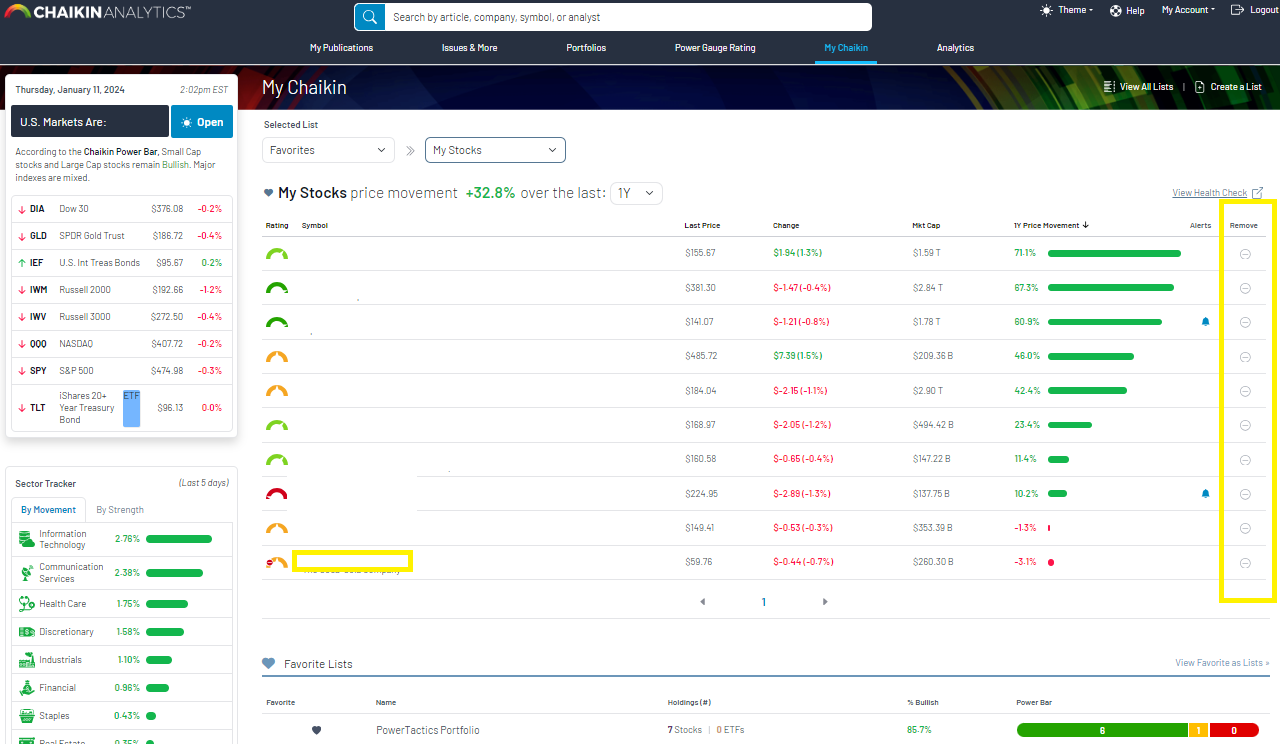
List View:
To delete a list that is not recent, or to delete many lists quickly, you can use the List View. Simple click the “-” button under the Remove column:
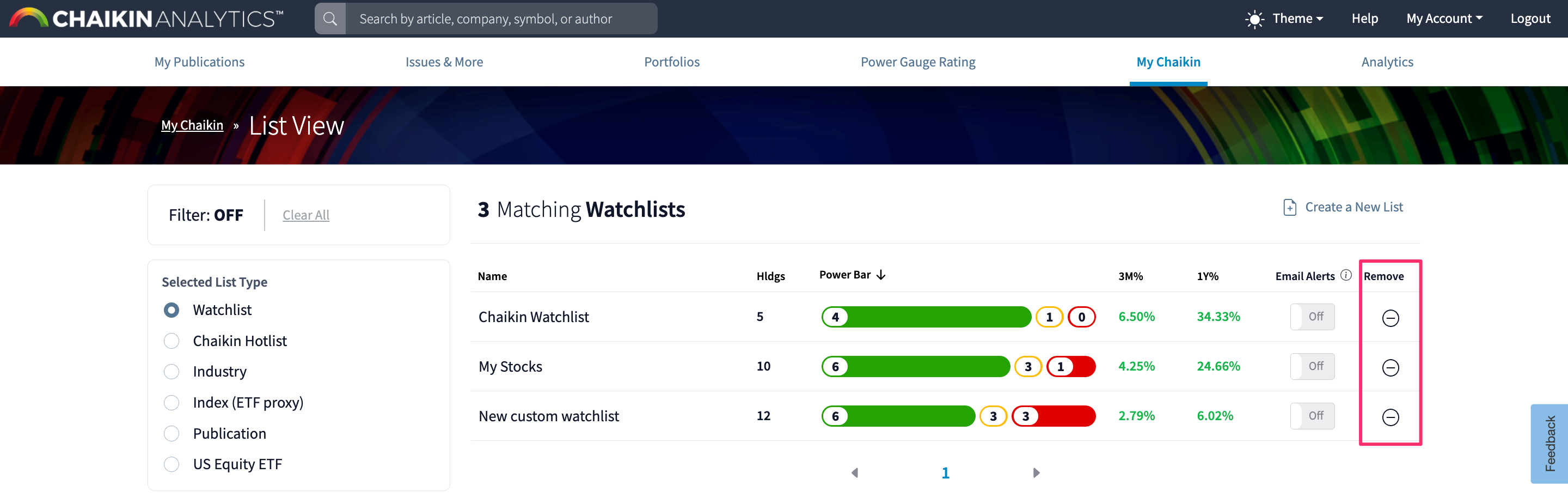
List Health Check View:
Finally, if you are viewing a detailed Health Check of the list and you decide you want to delete the list, click the “Delete" option at the top right of the header.
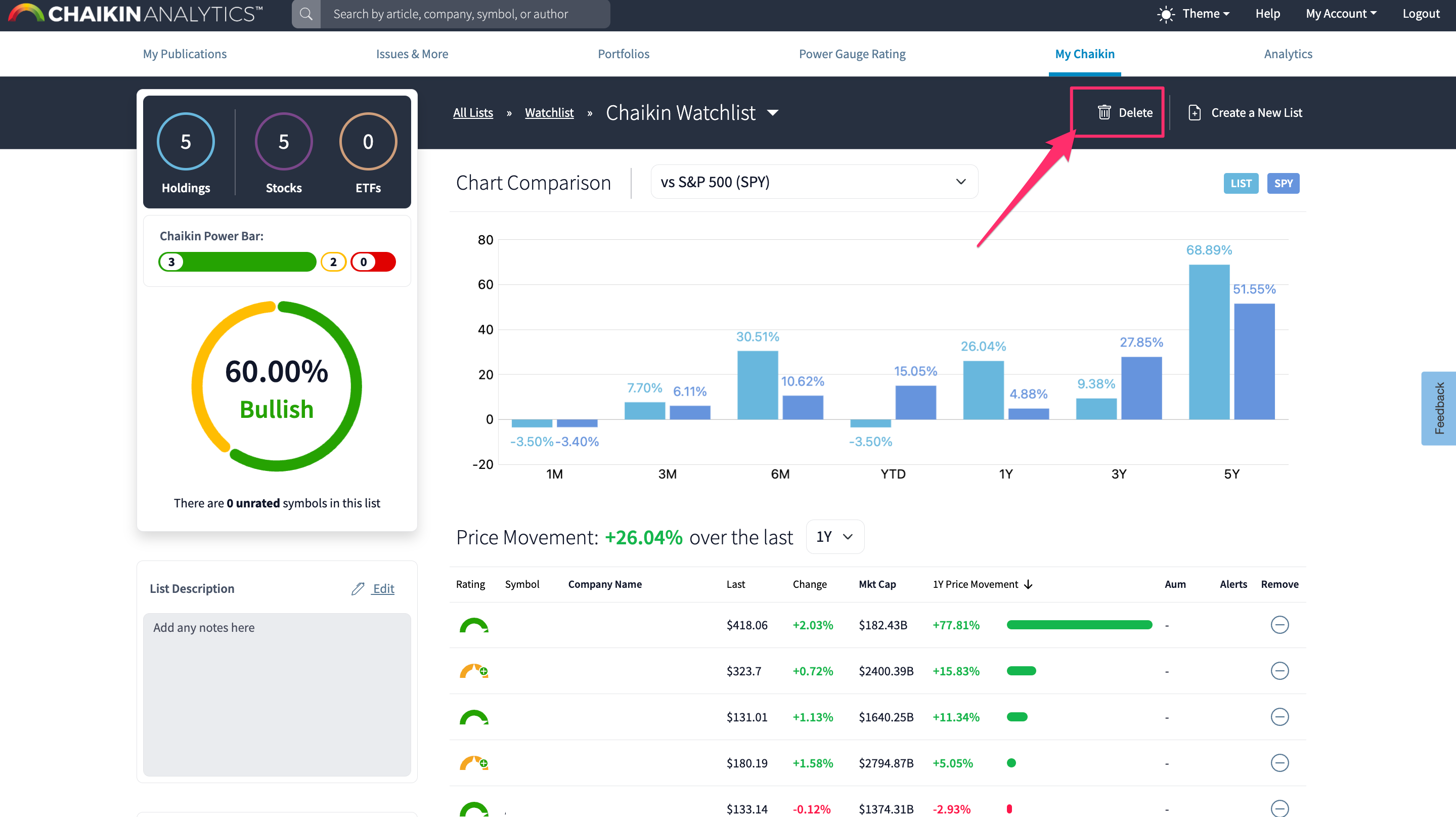
Note: You can only delete watchlists that you have created. Other lists will not have a Remove/ Delete option.
Editing a watchlist
To edit a watchlist, you can either change the list name, add symbols, or remove symbols. You will find the option to “Change list name” or “Add symbols to list” in the quicklinks on the Health Check page:
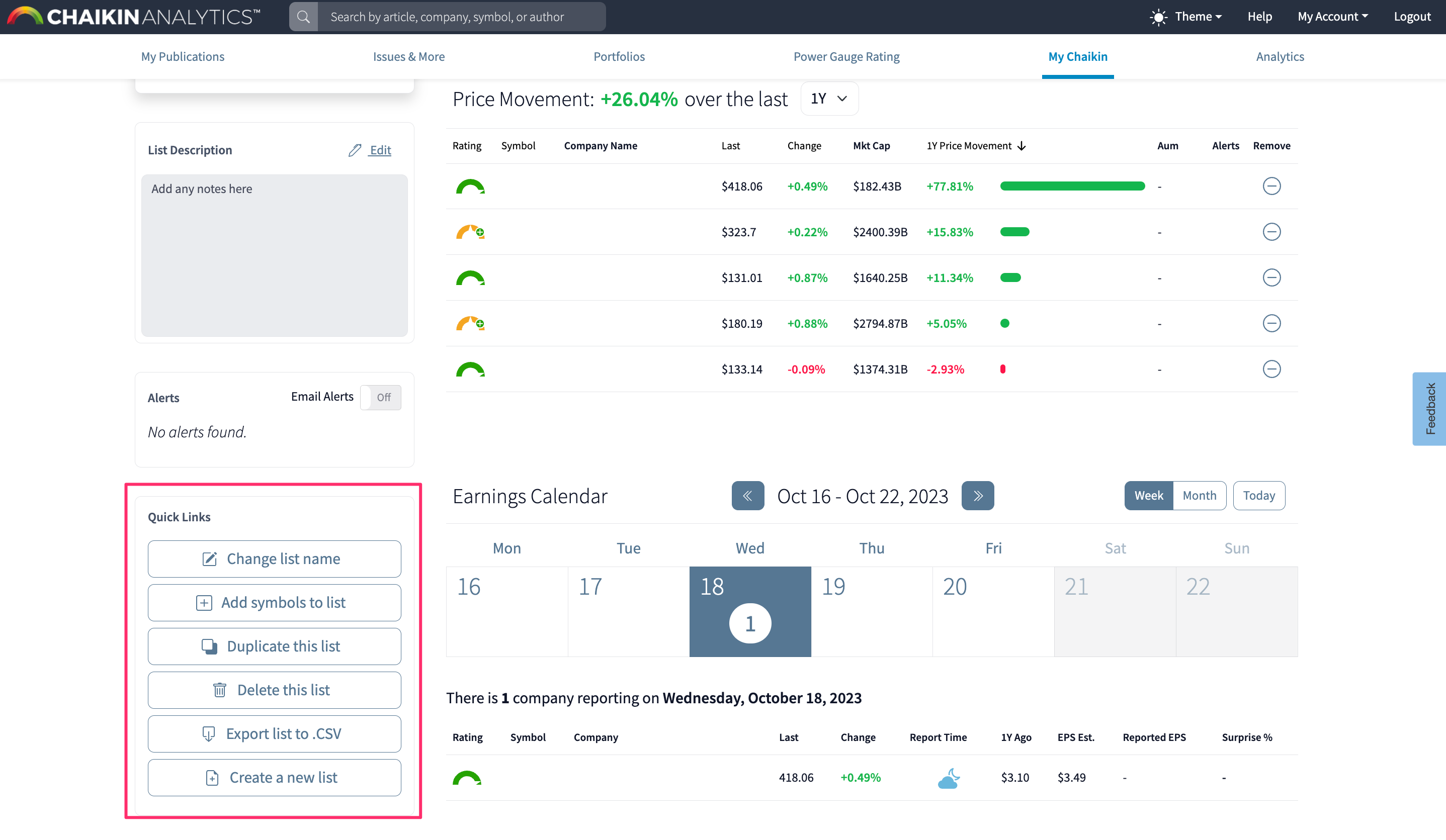
To change the list name, click the “Change list name” button and follow the steps provided:
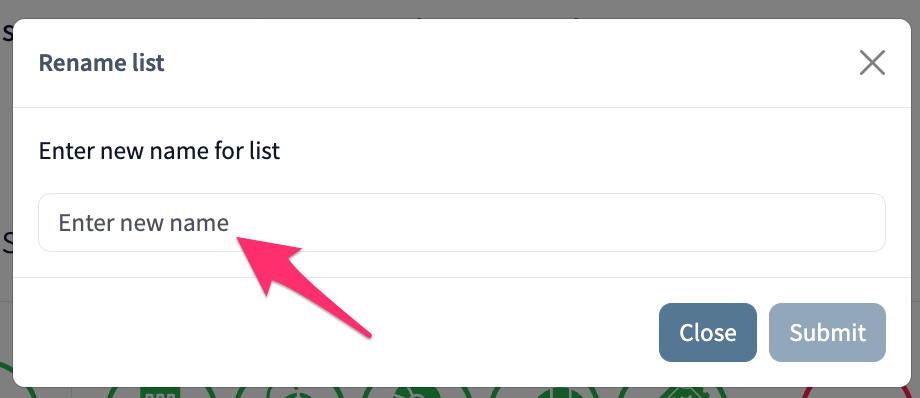
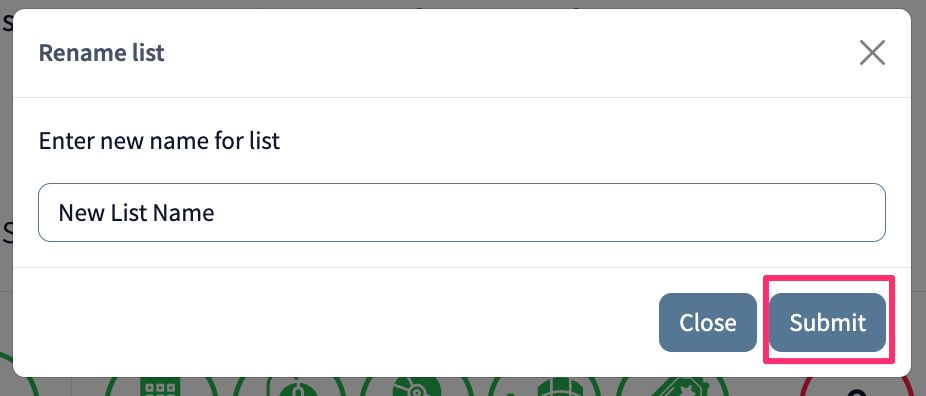
To add symbols, click the “Add symbols to list” button and follow the steps provided:
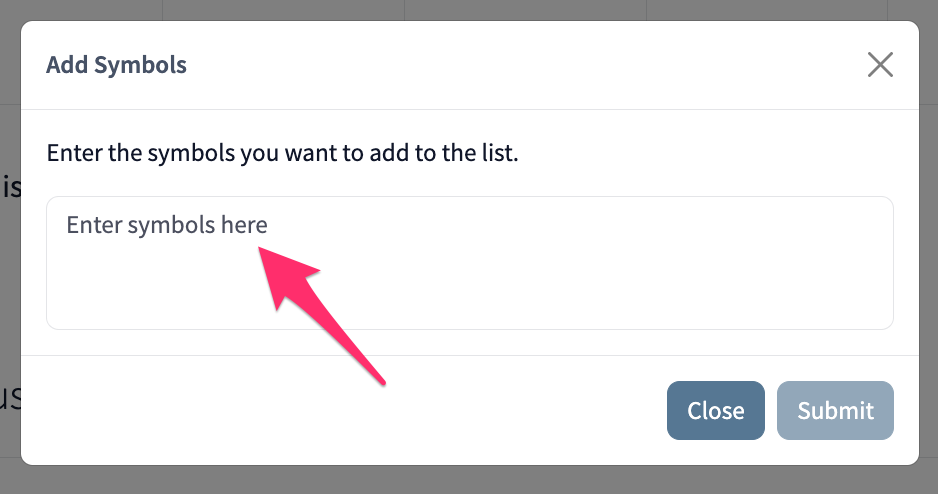
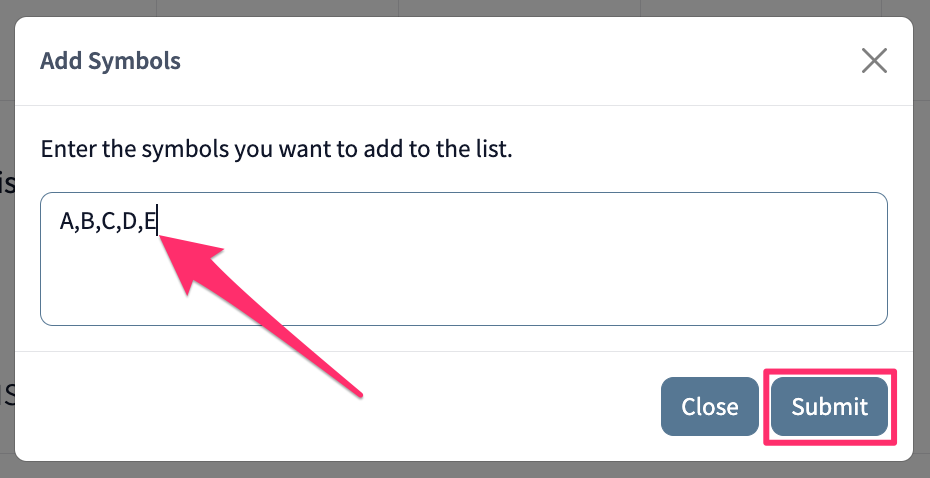
Note: You can type symbols comma separated, or you can copy from a table or spreadsheet with each symbol in a new row.
To remove symbols from a list, simply click the list to view the Health Check. Then click the “-” in the remove column in the Price Movement table: