Most Recent Site Updates:
Chaikin Analytics is continuously working to take your feedback and improve the website experience. This update includes the following new features and improvements:
September 12, 2025 – Power Gauge Platinum Updates
These updates apply to the Power Gauge Platinum platform and are now available for all current subscribers.
Update to Permissions
Permissions have been expanded to give Platinum subscribers access to more advanced tools — including custom date selection, EQ Ratings, portfolio lists, and buy/sell signals in advanced charts. Future enhancements will continue to roll out automatically.
Dividend Display in Advanced Charts
Dividends now appear directly on charts in Power Gauge Platinum. Subscribers can view details such as the ex-dividend date, payout date, and dividend amount in the info panel.

Line Chart Option in Advanced Charts
Advanced Charts now include a “Line” chart type, giving subscribers more flexibility in how they view stock performance.

Publication Descriptions
Within the Platinum platform, publication buttons now show a short description on hover. This makes it easier to understand each publication at a glance without leaving the page.

Earnings Quality Export
Platinum subscribers with EQ Score access can now export lists that include those scores. For example, you can export the S&P 500 and quickly filter for companies with strong EQ and bullish ratings. These exports are available in both the Dashboard and Health Check sections.


March 13, 2024
Chaikin Analytics is continuously working to take your feedback and improve the website experience. This update includes the following new features and improvements:
1. Updated My Chaikin Navigation
Depending on the level of your subscription, you will have access to the My Chaikin tab, which houses your custom lists, Chaikin lists, and Chaikin Health Check features. We've updated our navigation to make it easier to find each of these sections and other relevant information.
Previous Navigation:
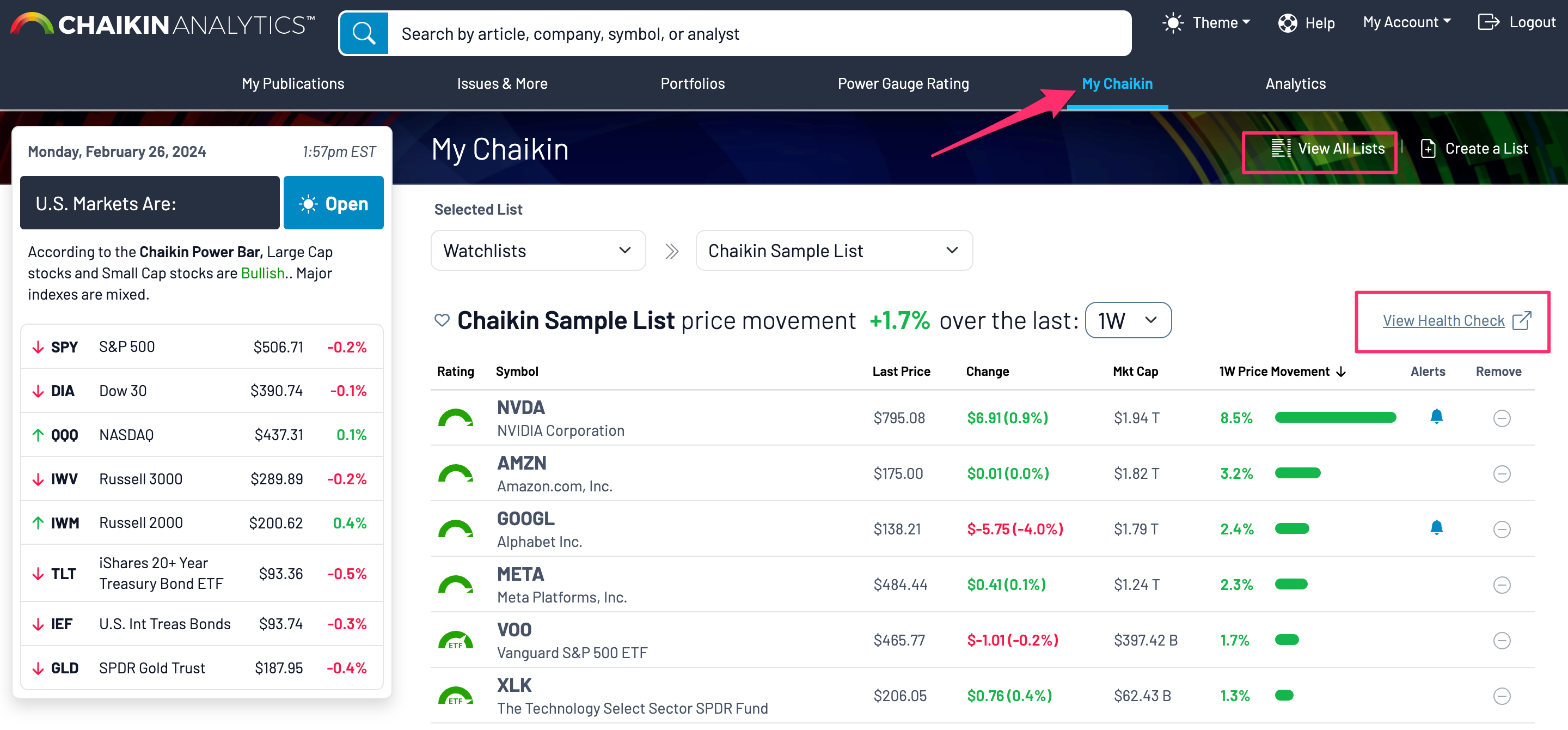
New Navigation:
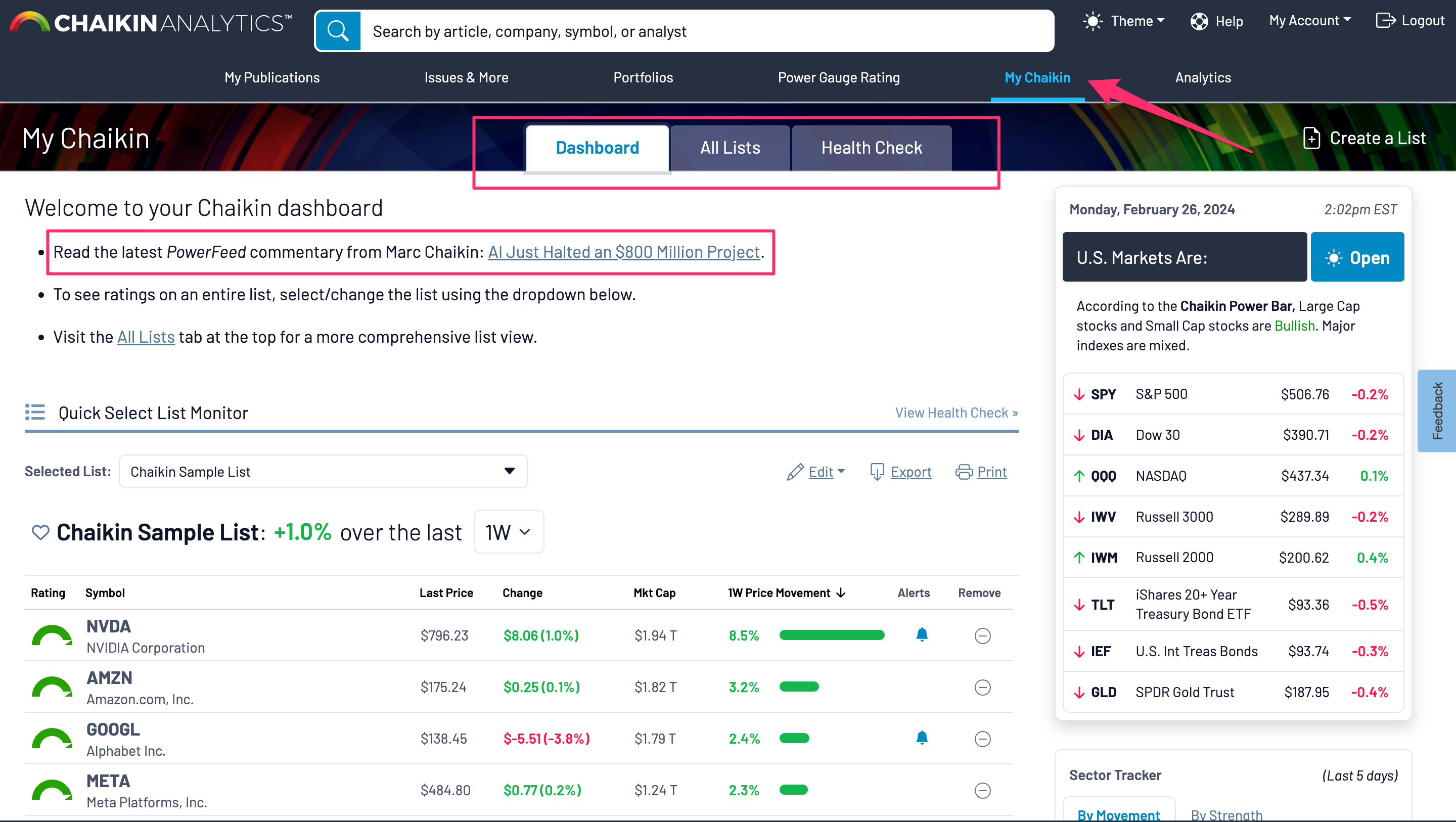
2. New Health Check Summary and layout
If you have the My Chaikin feature included with your subscription, you can get a Chaikin Health Check on any of your lists. Previously, the Health Check report started with a chart comparing the overall list performance to a benchmark.
- The new and improved Chaikin Health Check will instead have a summary of each section of the Health Check to which you have access so you can more quickly see the areas that need attention.
- In addition, the new version of Health Check groups the sections by tabs so you can review each section independently.
- You will still be able to print a full view of the report with all sections by using the "print" option at the top of the page.
- For certain subscription levels, choose a benchmark to compare your holdings against, which will be inserted into your holdings tab but colored differently from your list so you can easily see which symbols are outperforming the benchmark for your selected timeframe
- Finally, when you are viewing your Health Check page on desktop, you can quickly select a new list by using your left hand menu, from which you can select any of your lists
- You can search for a list by name, or you can filter lists based on a symbol (also available in the “All Lists” tab).
Previous Health Check Summary and layout:
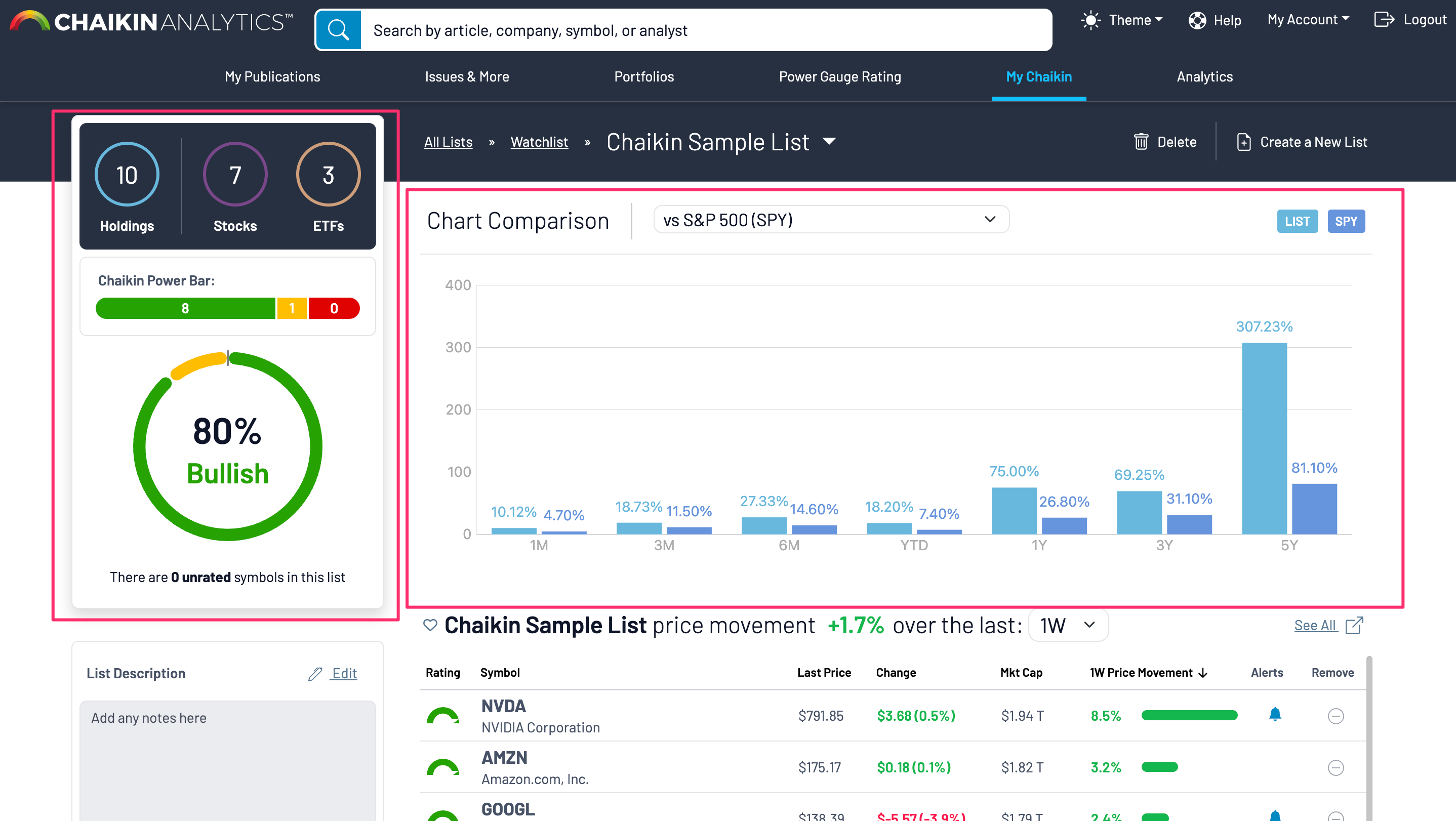
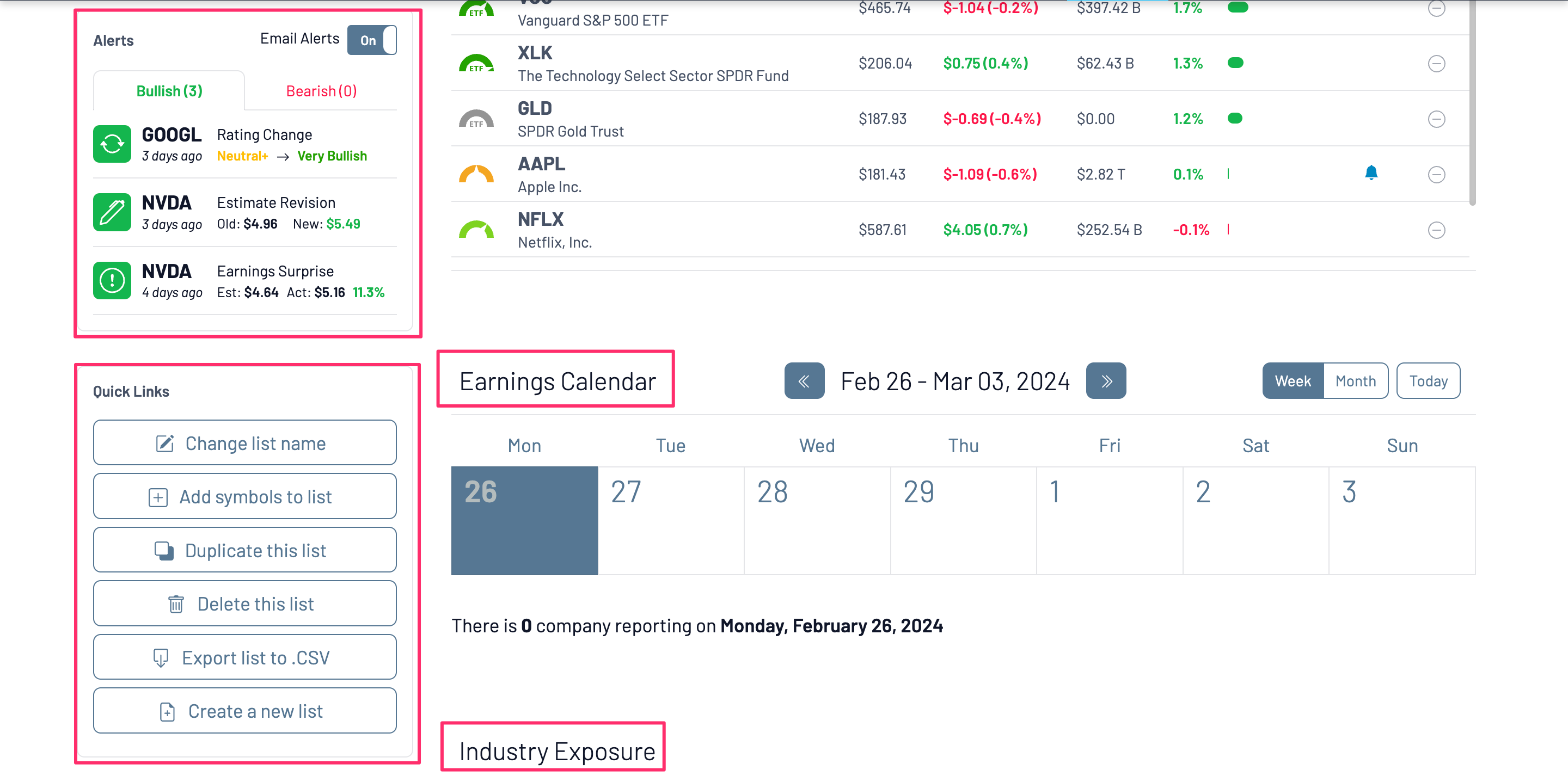
New Health Check Summary and layout:
Note: If your subscription did not have access to the Earnings Calendar or Industry Exposure sections, you will not see those widgets in your Health Check Summary.
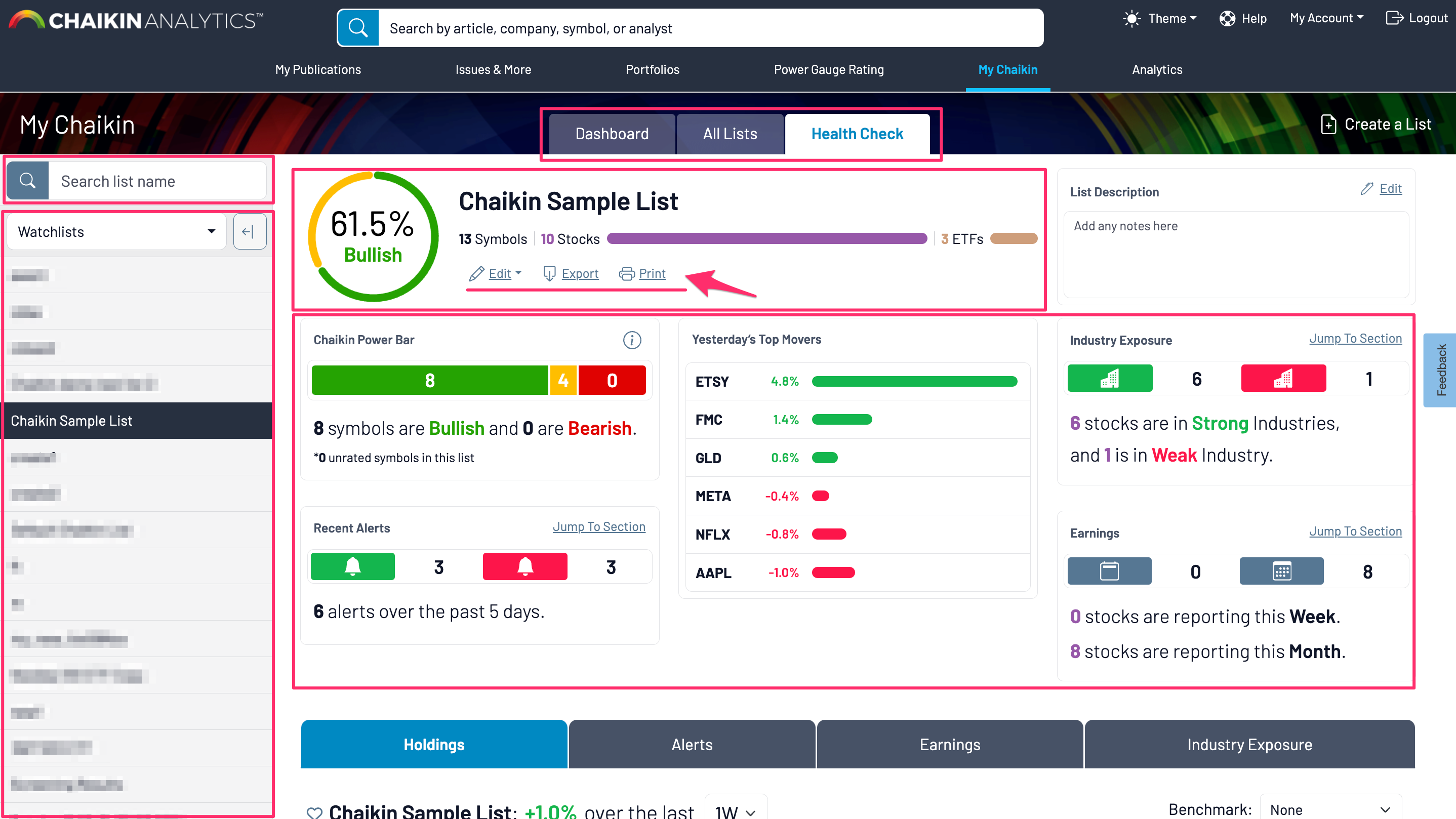
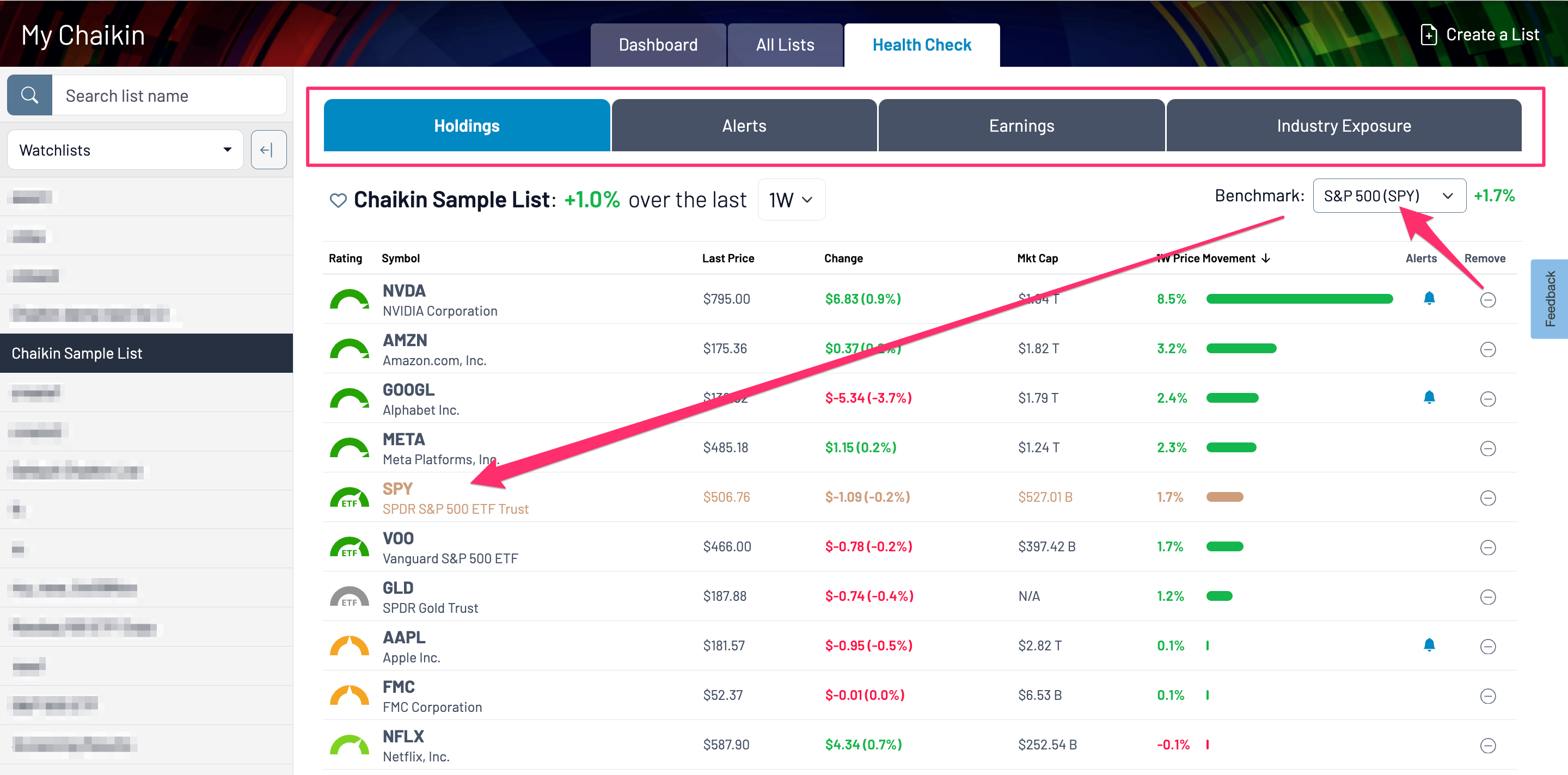
3. Filter lists by List Name or Symbol
If your subscription includes the My Chaikin section section of the app, you will be able to quickly filter through your lists by searching for a term in the List name, or by searching for a symbol found in any of your lists.
There are two places you can apply this filter:
All Lists Tab:
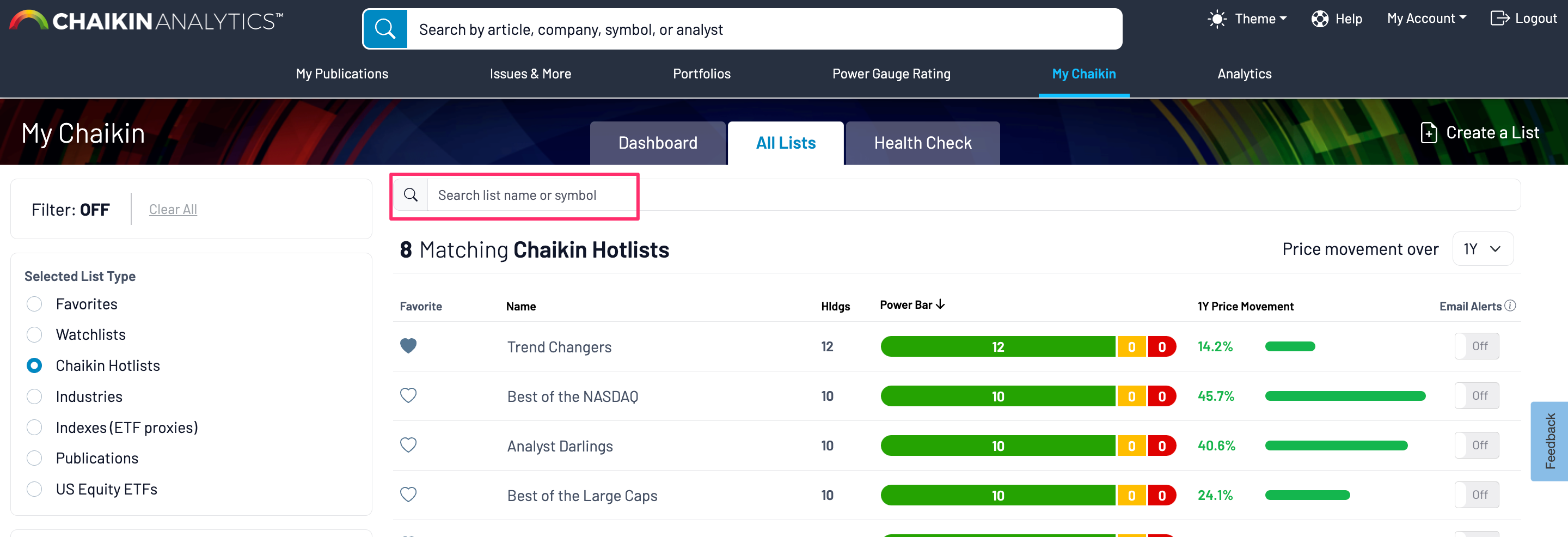
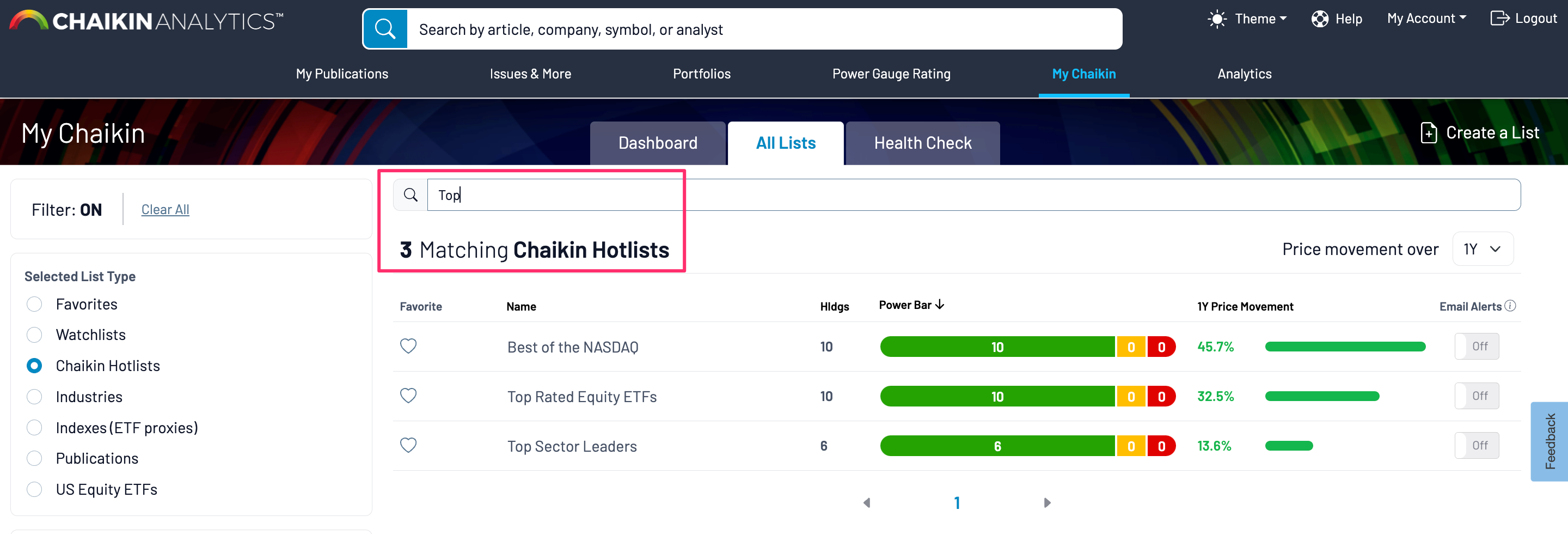
Health Check Tab:
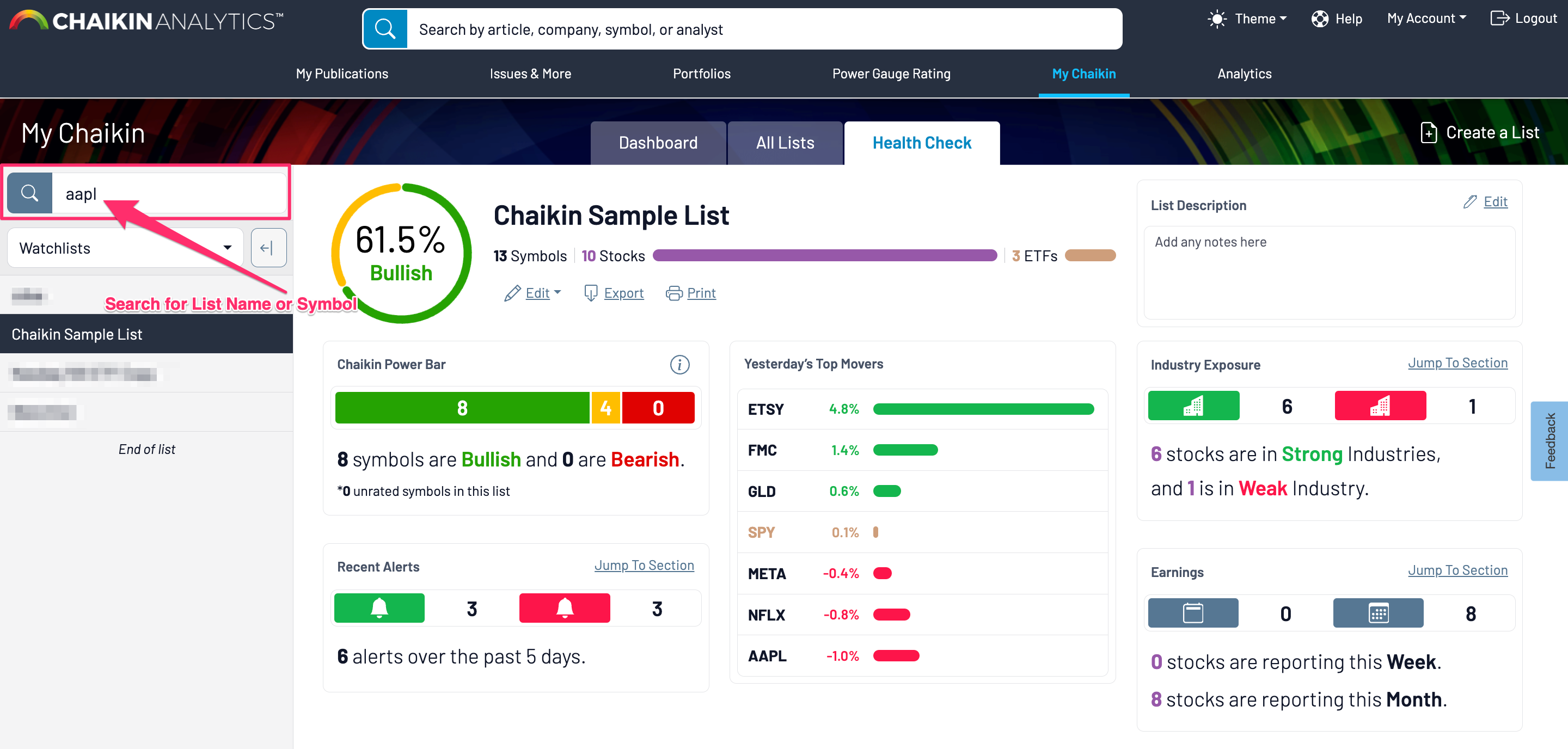
4. Updated Weekly and Monthly Earnings View for Stocks Within a List
While previously, subscribers with access to the My Chaikin section of the application could view a list and select a day to see Earnings, we have expanded that to see the list of stocks with earnings within an entire week or month (instead of day-by-day). You can view that in the list's Health Check by selecting the Earnings tab:
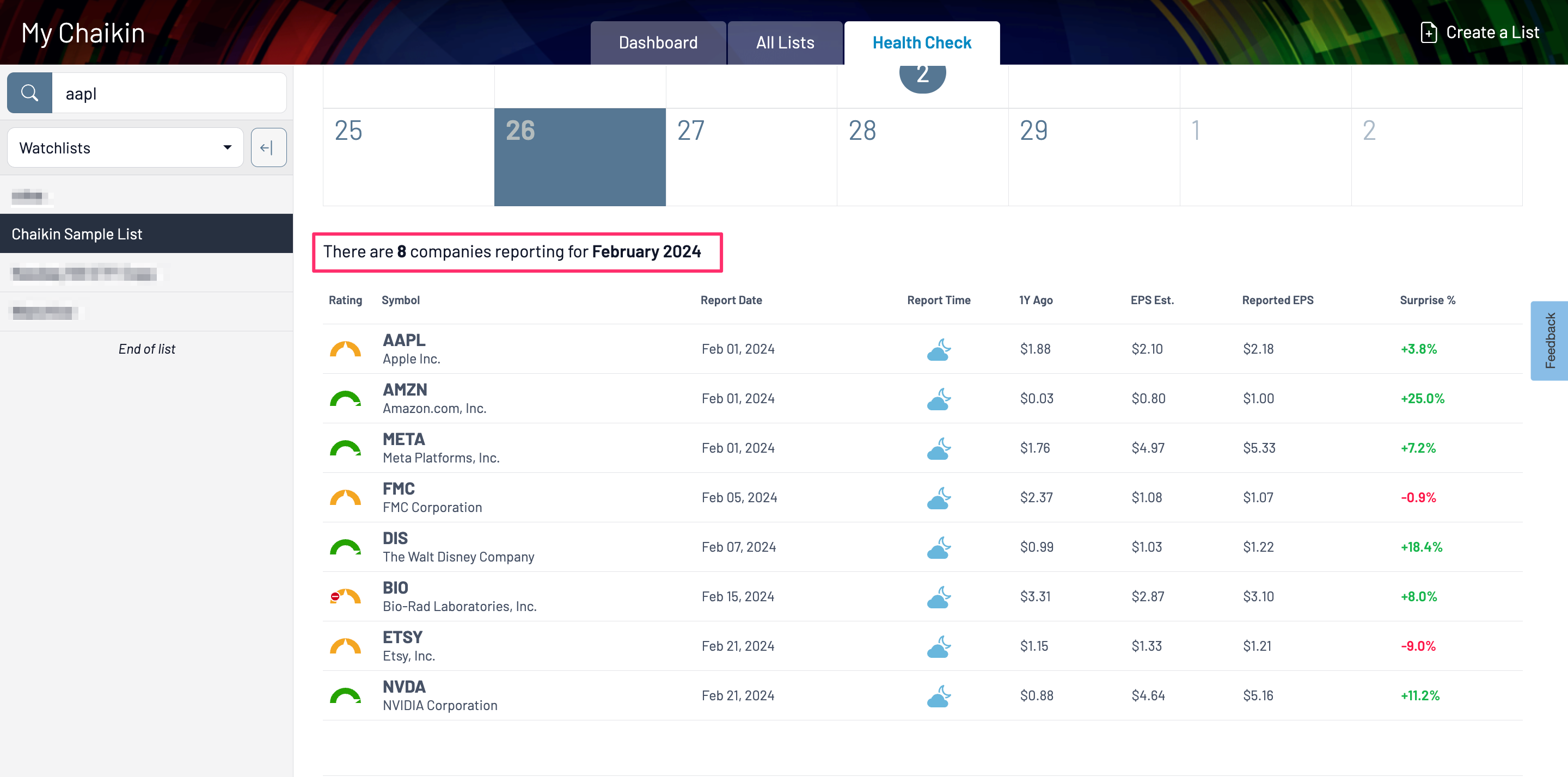
5. Shortcut for Viewing Industry Groups as a List
If your subscription includes Chaikin Industry, Index, and ETF lists, now you can search any stock and click the Industry Group to view all other stocks within that industry.
Note: You can still navigate directly to the industry by selecting from the “Industries” list from your Chaikin lists and finding the industry of interest.
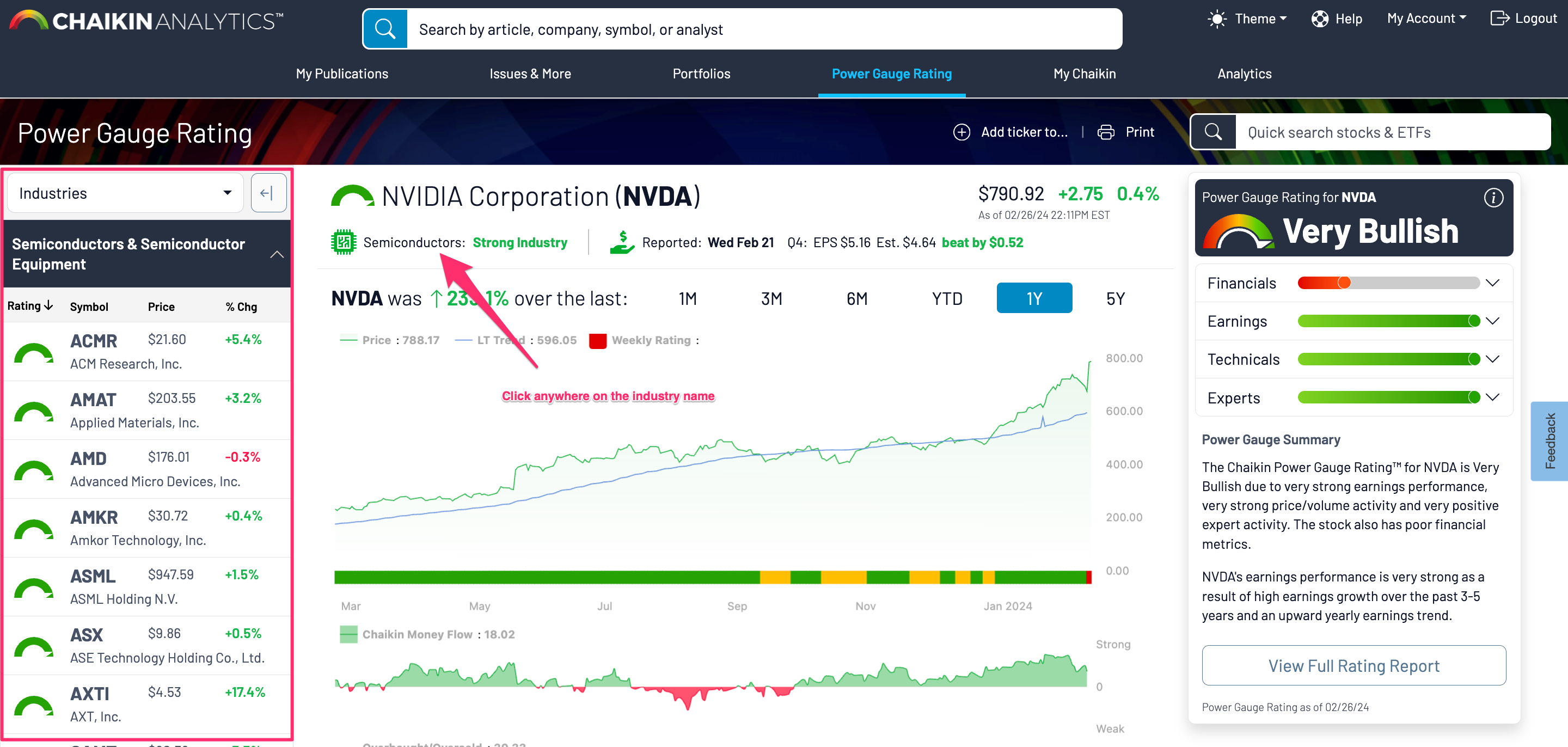
6. View Equity ETF Holdings as a List
If your subscription includes Chaikin Industry, Index, and ETF lists, you are now able to view ETF Holdings in your list navigator so you can easily select stocks.
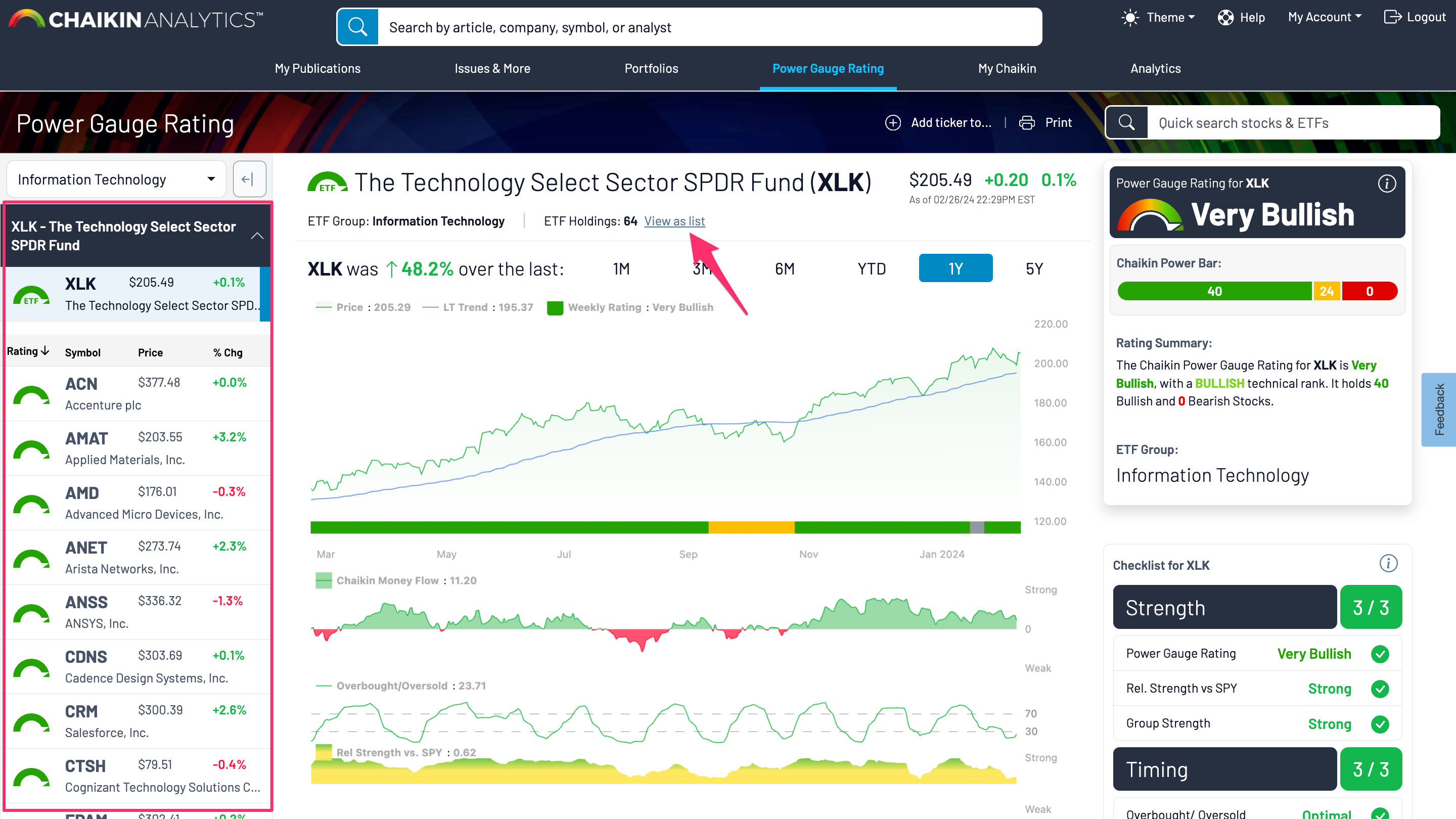
7. Publications List Category Added to the Analytics Experience
Now, for subscribers with access to the Analytics section of the application, instead of viewing your Publication lists within your own User Lists, they will be conveniently separated into their own category:
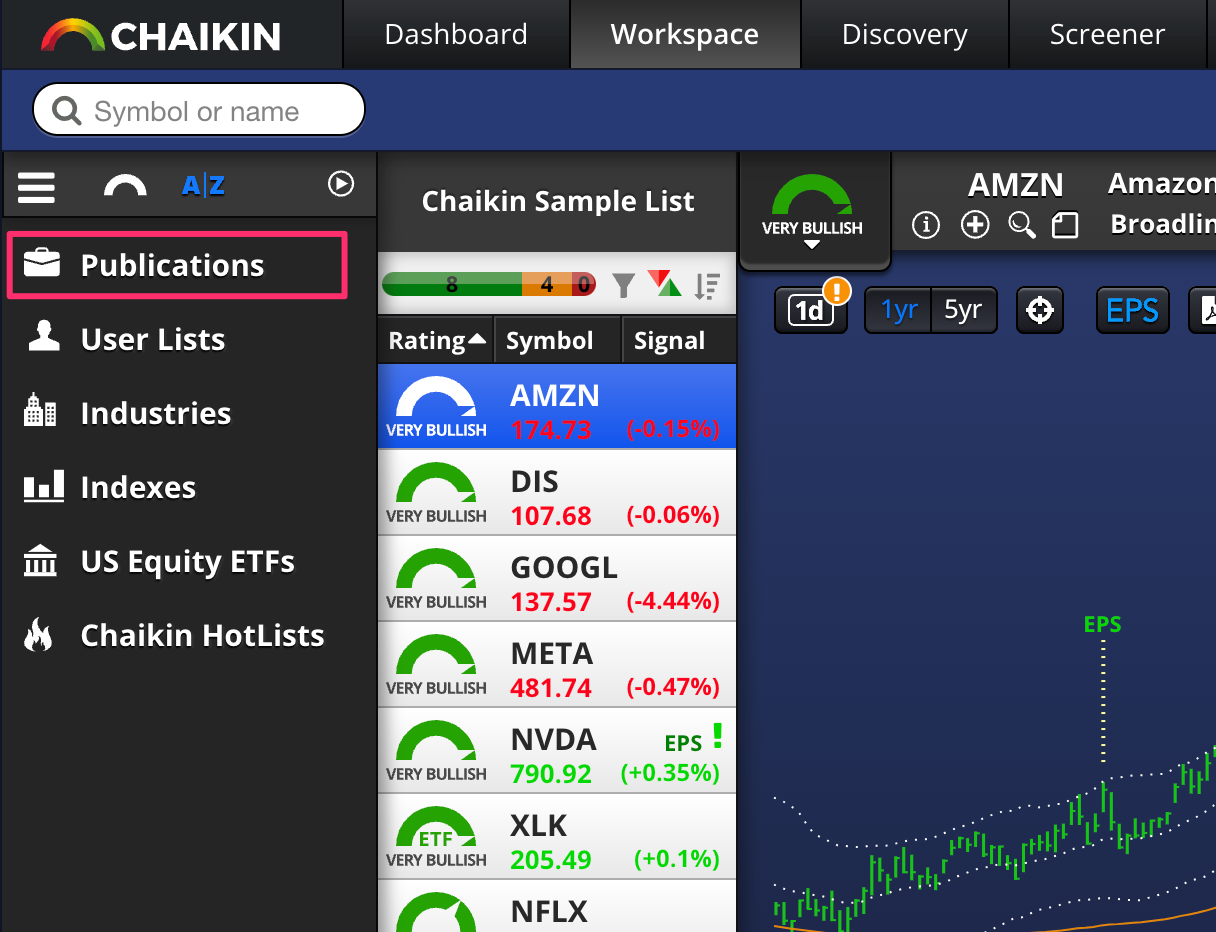
February 13, 2025
Chaikin Analytics is continuously working to take your feedback and improve the website experience. This update includes the following new features and improvements:
1. Updated My Chaikin Navigation
Depending on the level of your subscription, you will have access to the My Chaikin tab, which houses your custom lists, Chaikin lists, and Chaikin Health Check features. We've updated our navigation to make it easier to find each of these sections and other relevant information.
Previous Navigation:
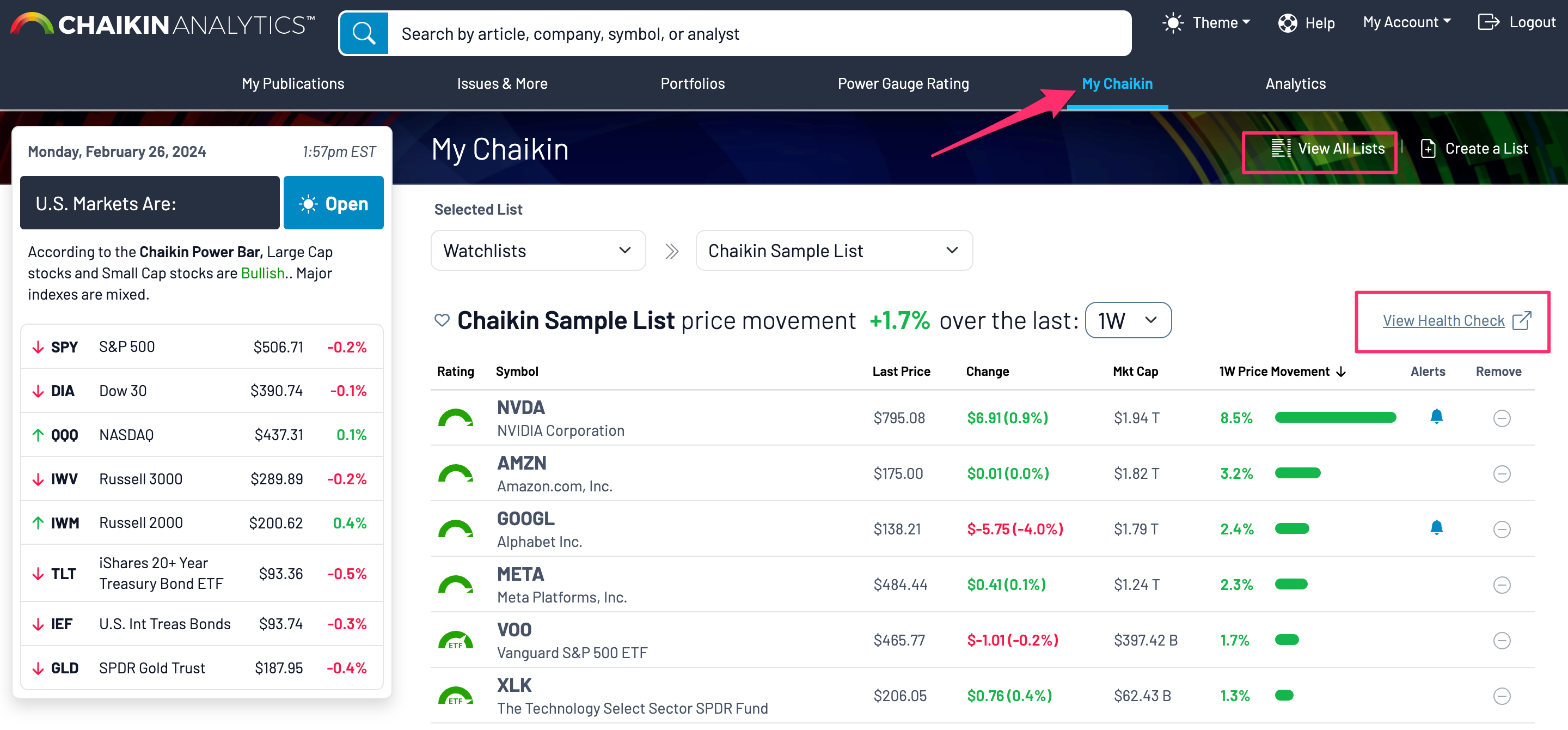
New Navigation:
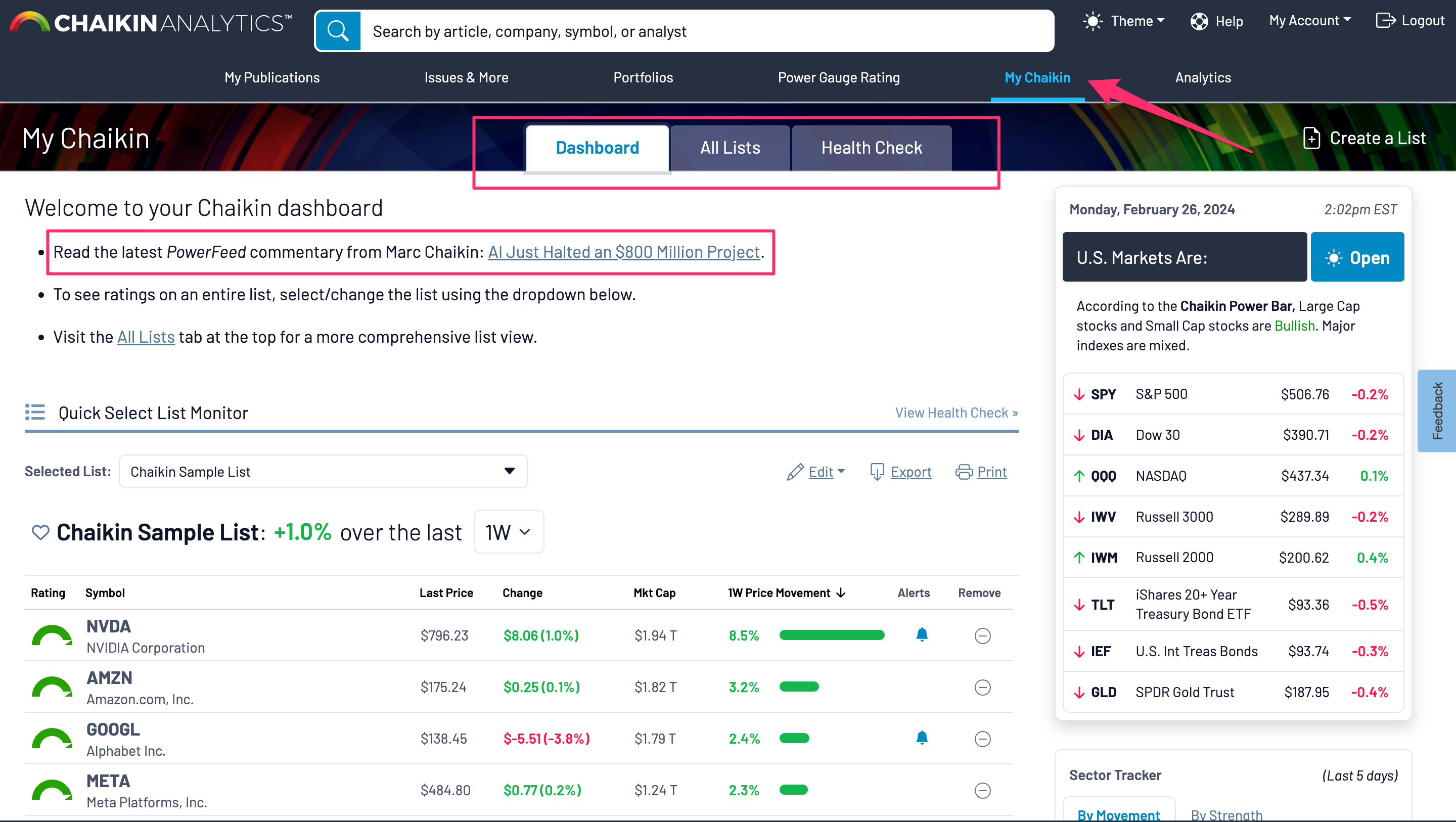
2. New Health Check Summary and layout
If you have the My Chaikin feature included with your subscription, you can get a Chaikin Health Check on any of your lists. Previously, the Health Check report started with a chart comparing the overall list performance to a benchmark.
- The new and improved Chaikin Health Check will instead have a summary of each section of the Health Check to which you have access so you can more quickly see the areas that need attention.
- In addition, the new version of Health Check groups the sections by tabs so you can review each section independently.
- You will still be able to print a full view of the report with all sections by using the "print" option at the top of the page.
- For certain subscription levels, choose a benchmark to compare your holdings against, which will be inserted into your holdings tab but colored differently from your list so you can easily see which symbols are outperforming the benchmark for your selected timeframe
- Finally, when you are viewing your Health Check page on desktop, you can quickly select a new list by using your left hand menu, from which you can select any of your lists
- You can search for a list by name, or you can filter lists based on a symbol (also available in the “All Lists” tab).
Previous Health Check Summary and layout:
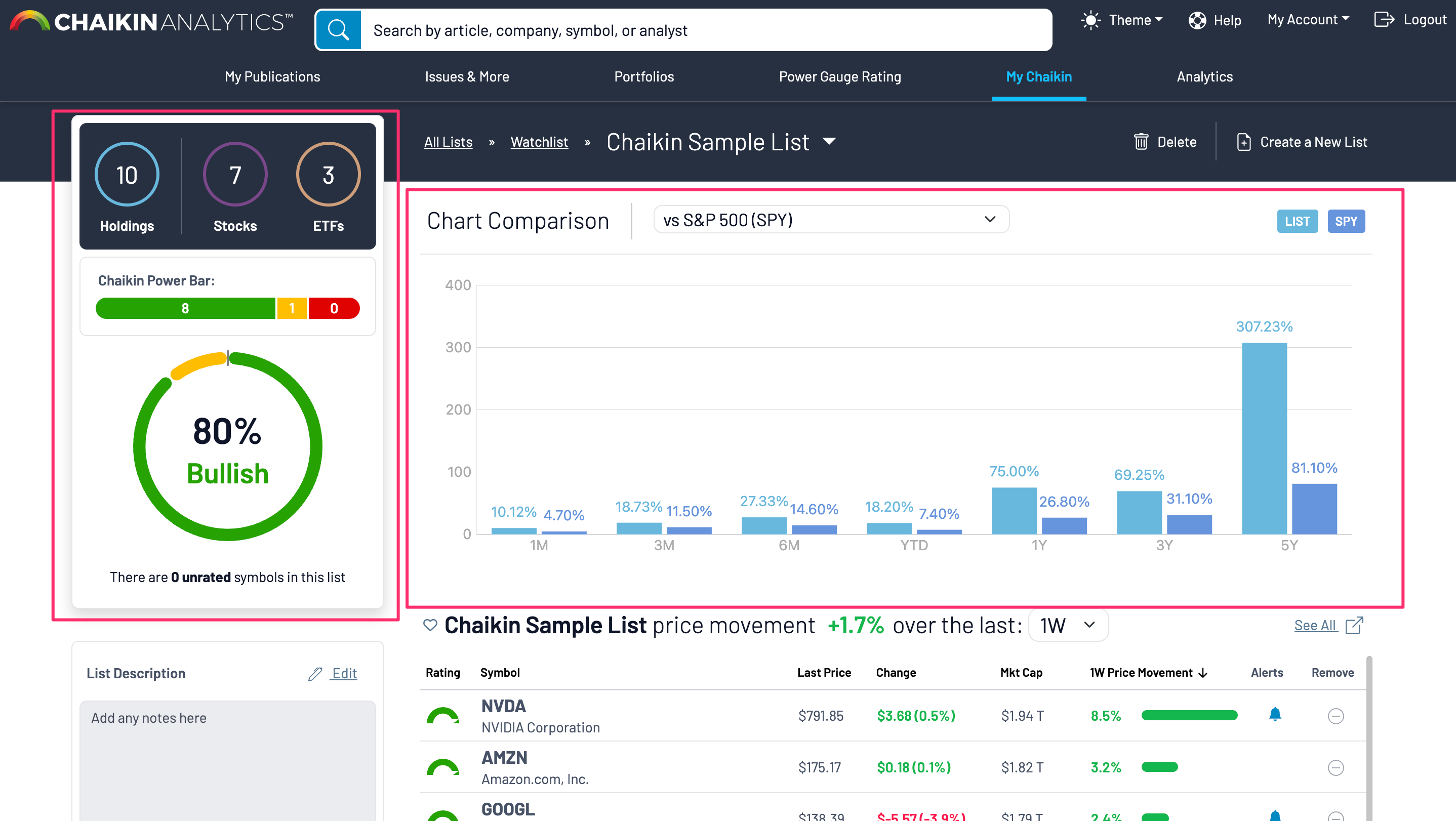
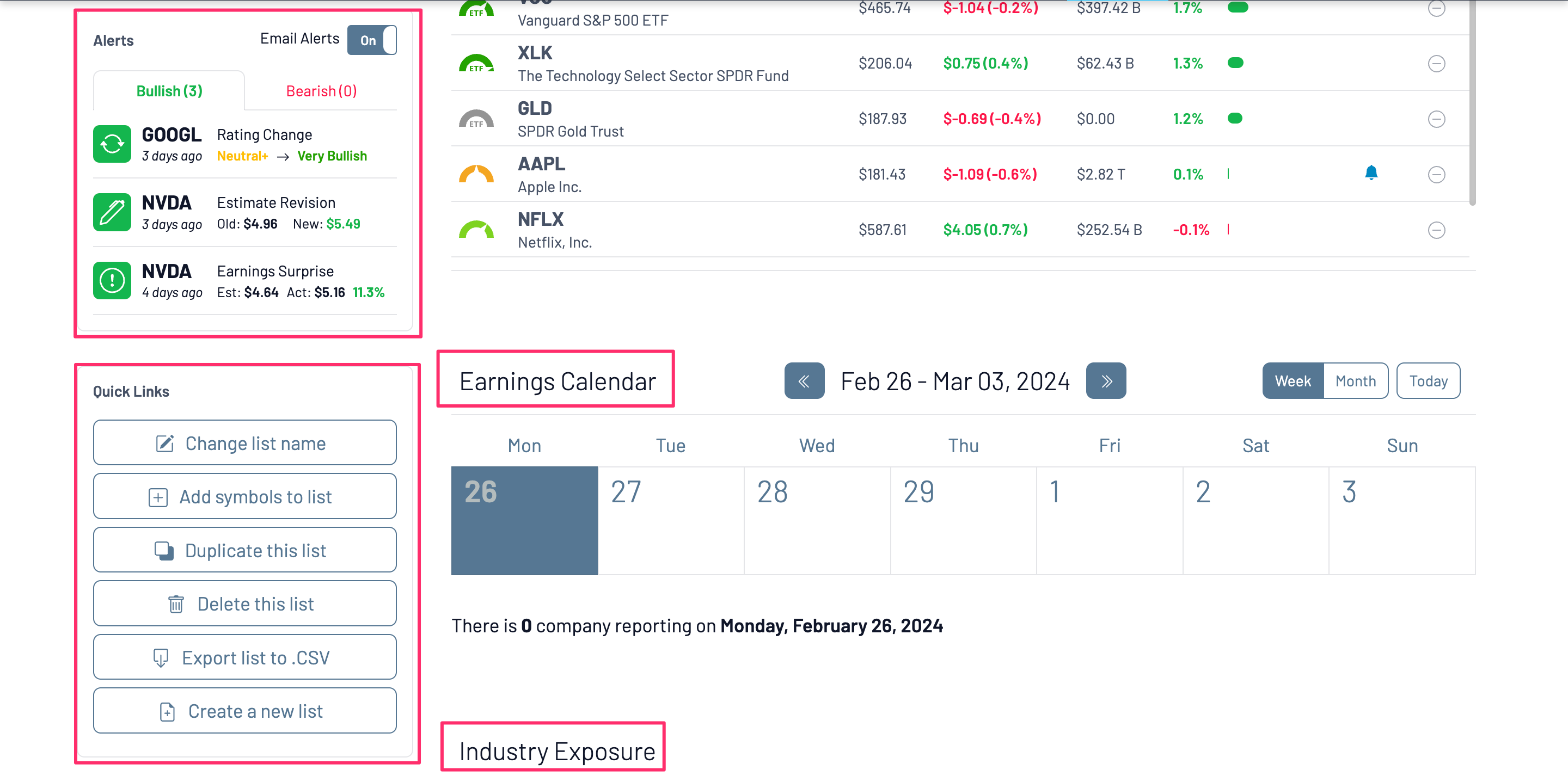
New Health Check Summary and layout:
Note: If your subscription did not have access to the Earnings Calendar or Industry Exposure sections, you will not see those widgets in your Health Check Summary.
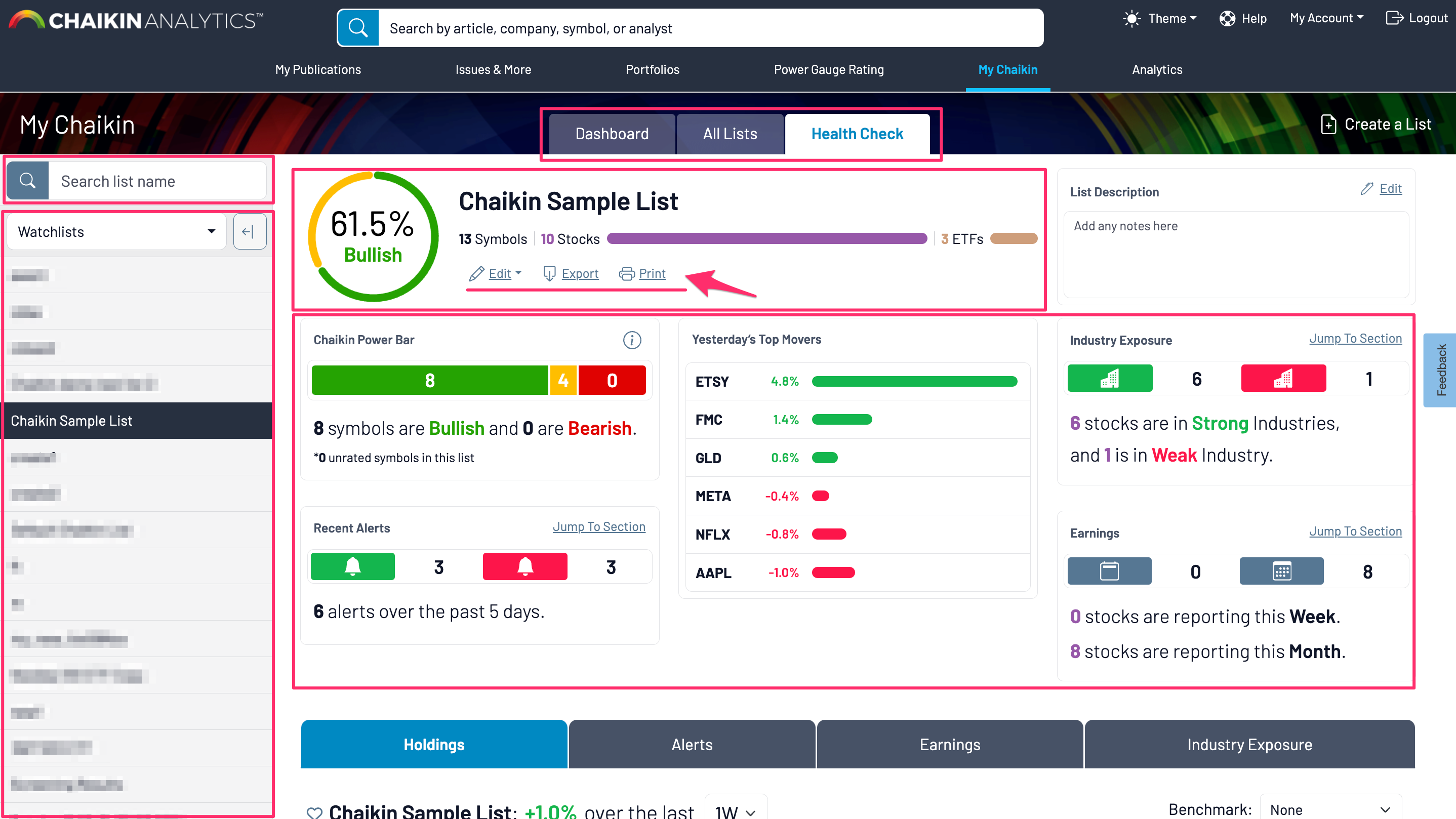
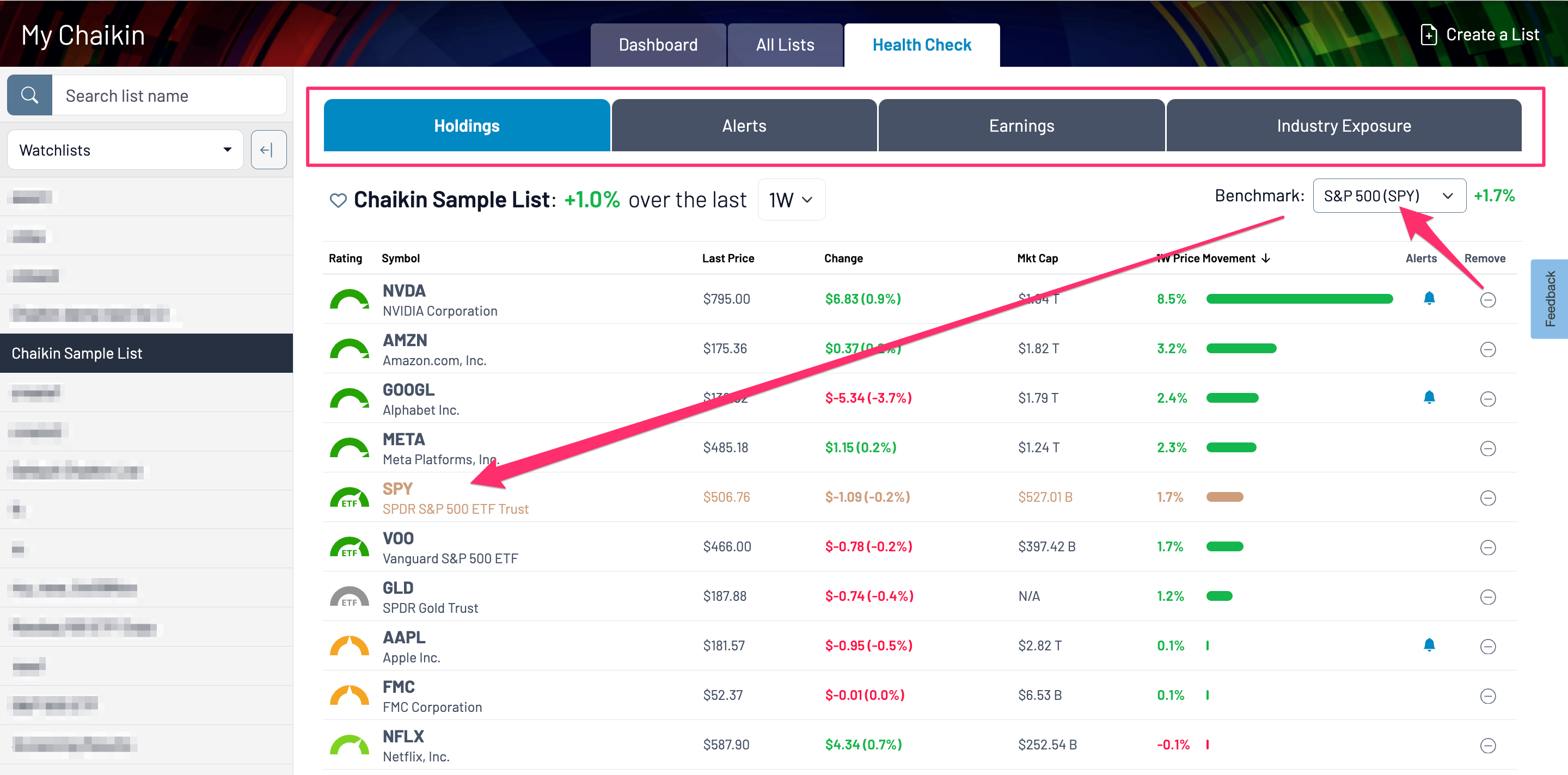
3. Filter lists by List Name or Symbol
If your subscription includes the My Chaikin section section of the app, you will be able to quickly filter through your lists by searching for a term in the List name, or by searching for a symbol found in any of your lists.
There are two places you can apply this filter:
All Lists Tab:
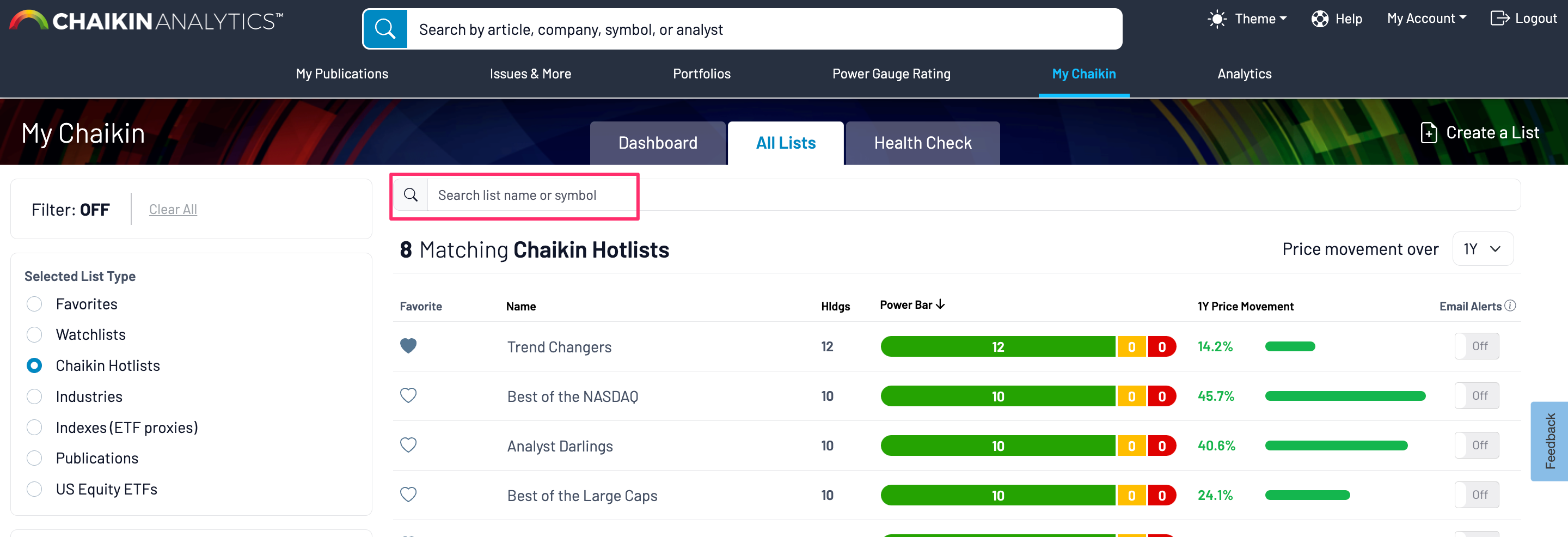
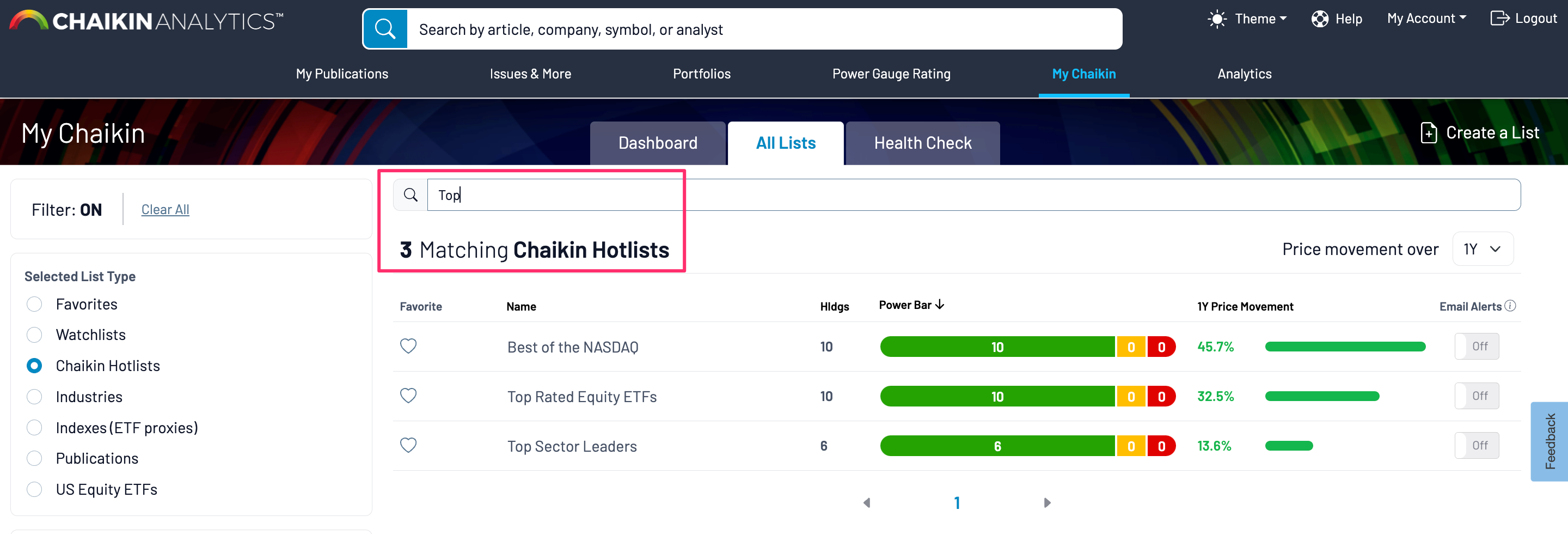
Health Check Tab:
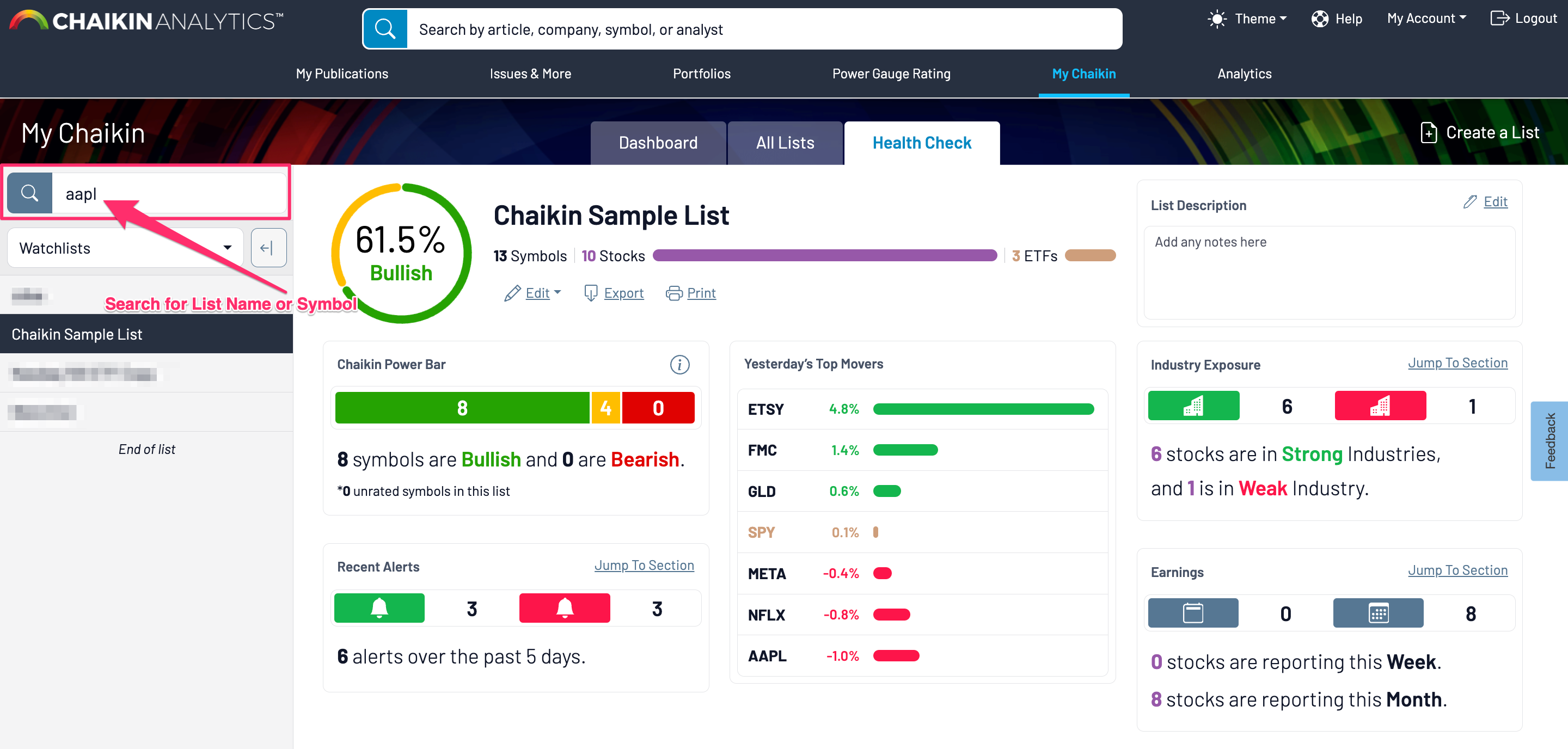
4. Updated Weekly and Monthly Earnings View for Stocks Within a List
While previously, subscribers with access to the My Chaikin section of the application could view a list and select a day to see Earnings, we have expanded that to see the list of stocks with earnings within an entire week or month (instead of day-by-day). You can view that in the list's Health Check by selecting the Earnings tab:
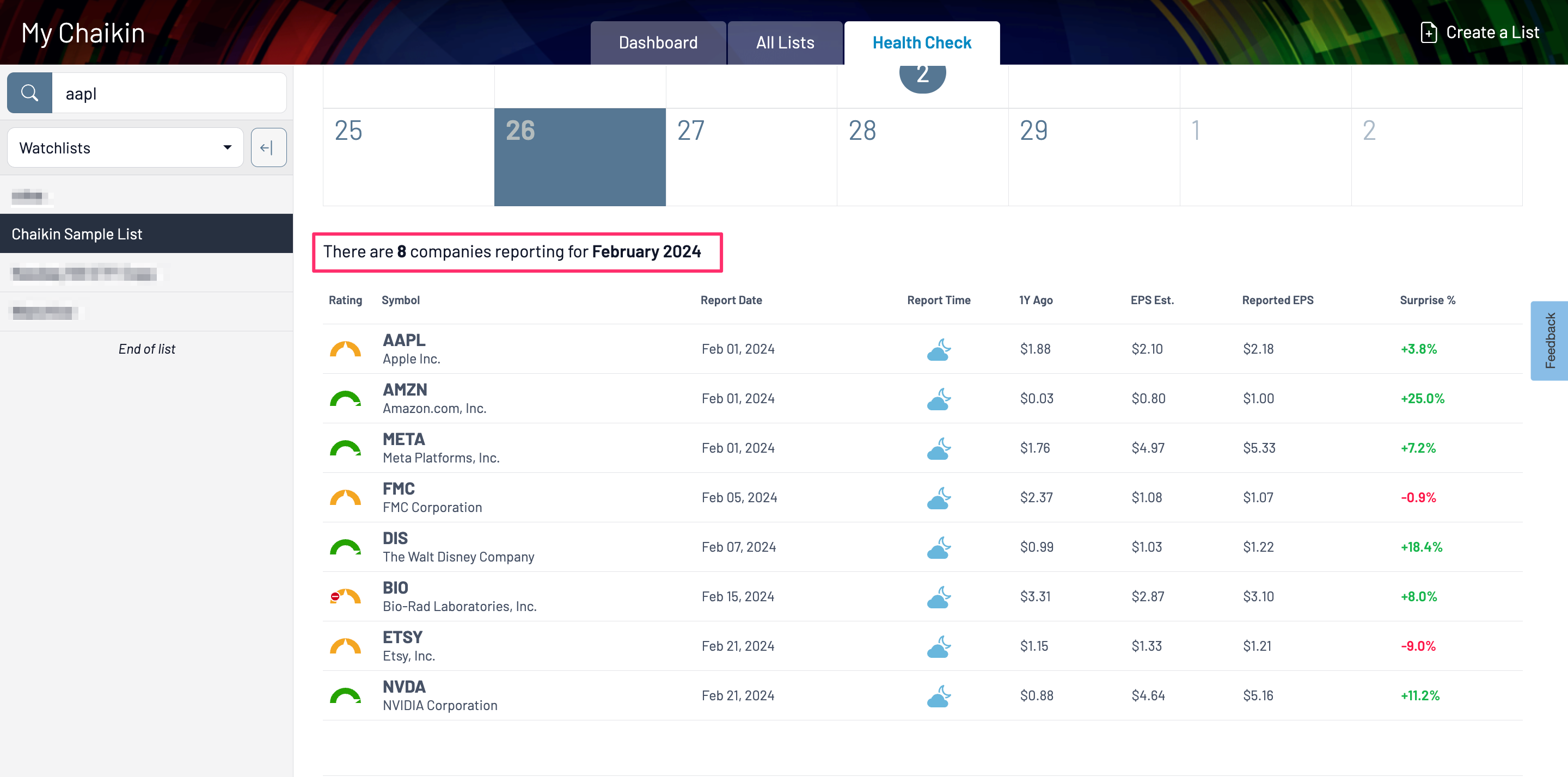
5. Shortcut for Viewing Industry Groups as a List
If your subscription includes Chaikin Industry, Index, and ETF lists, now you can search any stock and click the Industry Group to view all other stocks within that industry.
Note: You can still navigate directly to the industry by selecting from the “Industries” list from your Chaikin lists and finding the industry of interest.
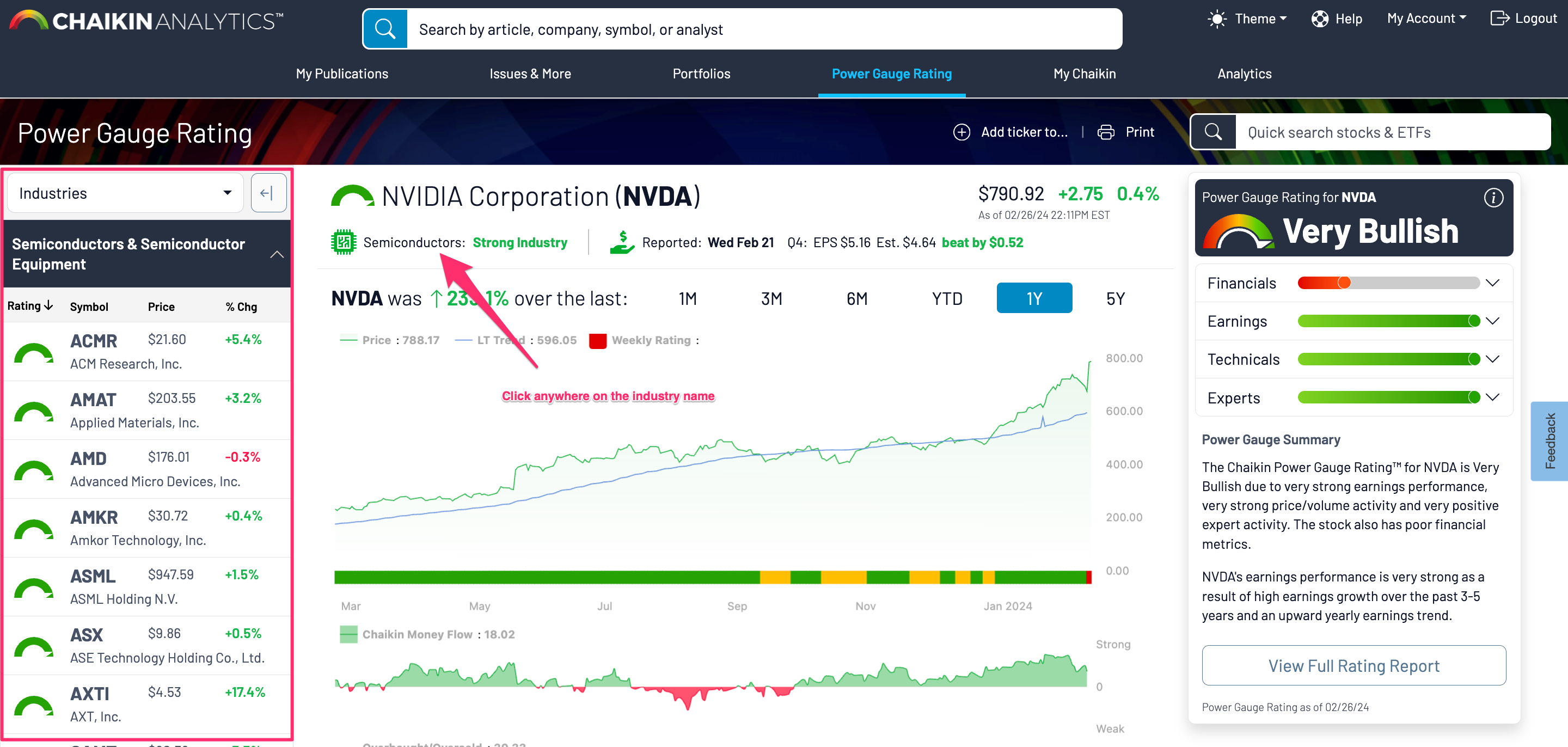
6. View Equity ETF Holdings as a List
If your subscription includes Chaikin Industry, Index, and ETF lists, you are now able to view ETF Holdings in your list navigator so you can easily select stocks.
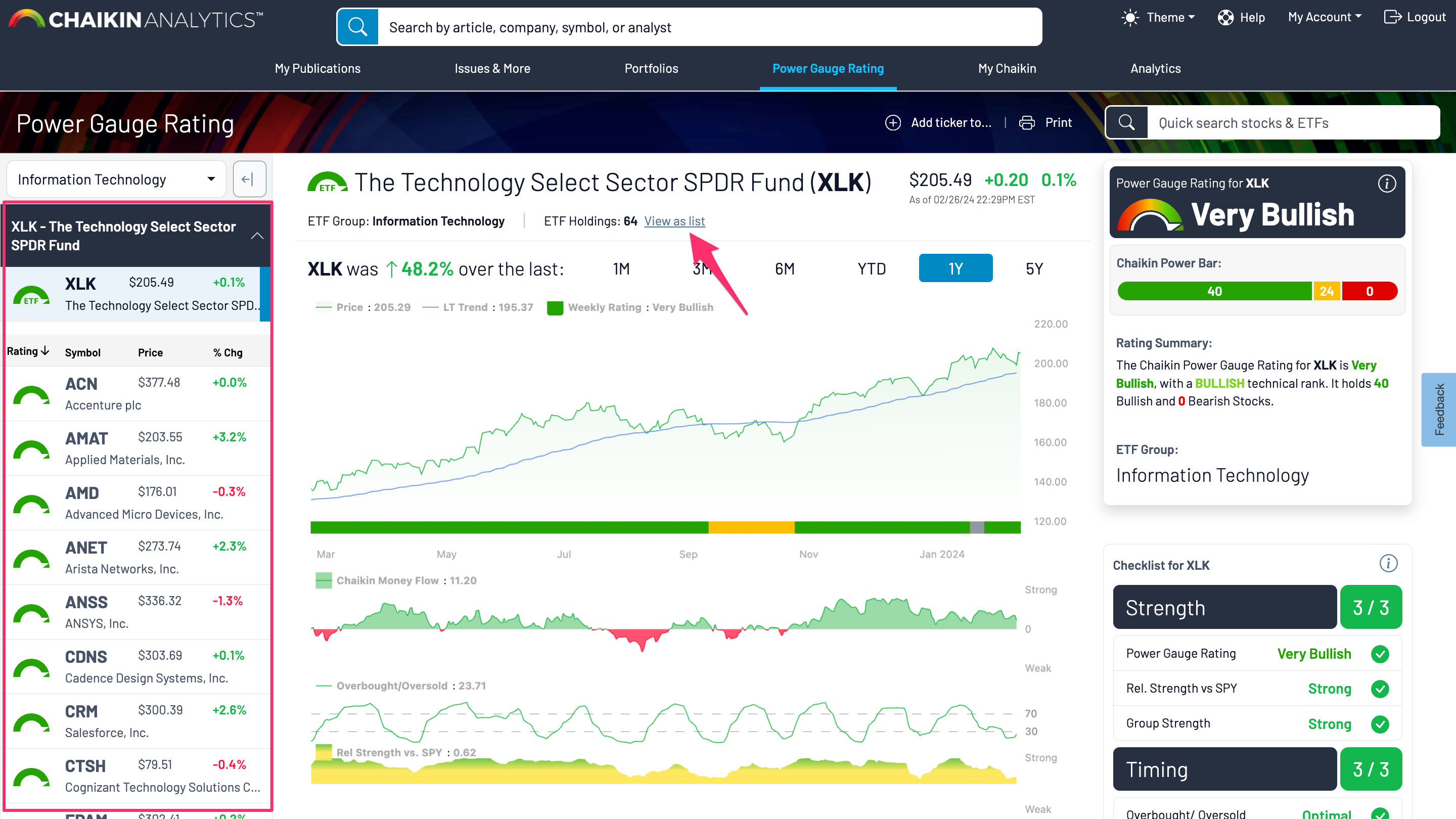
7. Publications List Category Added to the Analytics Experience
Now, for subscribers with access to the Analytics section of the application, instead of viewing your Publication lists within your own User Lists, they will be conveniently separated into their own category:
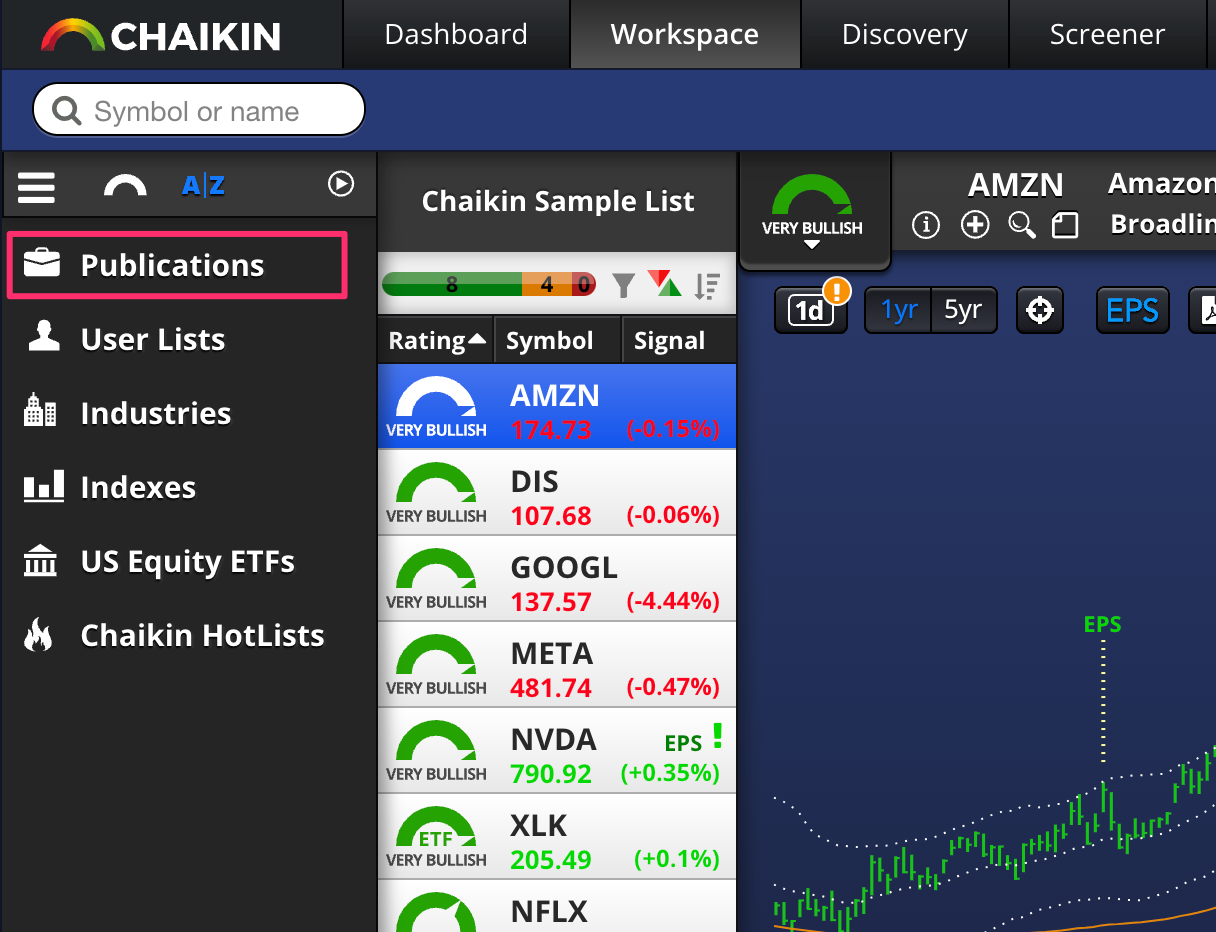
We hope you find these improvements helpful to your investment research!
Good investing,
The Chaikin team
January 11, 2024
To kick off the new year, the Chaikin App has been updated to include the following new features and improvements:
Power Gauge Rating section
Navigates directly to Company/ETF page: The Power Gauge Rating section has changed so that we no longer show the landing page with the Power Gauge definition, but instead go directly to the Power Gauge detail (default is still SPY - S&P 500 ETF).
List Navigator added: The Company and ETF pages now have a list navigator menu to the left of the Power Gauge detail.
This defaults to your Recently Viewed, but you can select a new list by clicking the dropdown to the right of “Recently Viewed” to select your desired list type
Once your new list type is selected, all lists within that list type will load into the menu, with the first list auto-expanded to show the tickers. Simply click the arrow to the right of the list's name to collapse the list and select a new to be expanded. Otherwise, you can also scroll to the bottom of the list menu to reveal any additional lists.
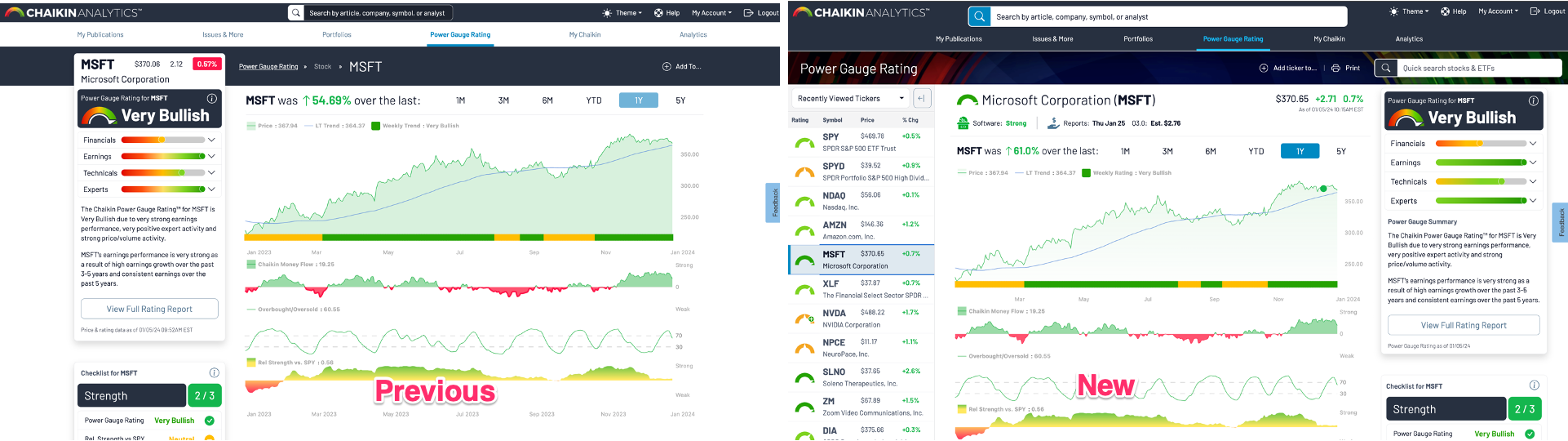
My Chaikin section
-
Price Movement Table added: We’ve updated the landing page for My Chaikin to include the Price Movement Table, which will default to the most recently viewed list.
-
Automatically view all symbols: On the My Chaikin page, the list that loads at the top of the page will show all symbols up to 500 symbols without the next to click further to see all. If you print this page, all symbols will also now show in the list (up to 500).
- Sector Tracker added: We’ve added the Sector Tracker graphic to this page that looks at the price change of the representative sector ETF over the last 5 trading days. You can also toggle to see Sector Strength via the Chaikin Power Bars.
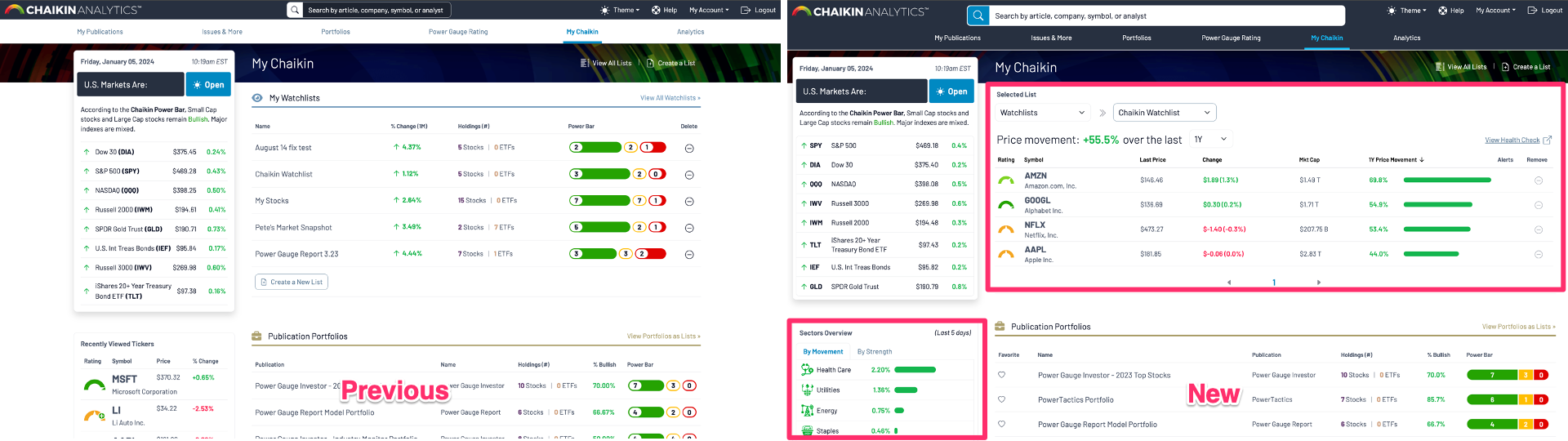
Favorites for lists:
- You can now “Favorite” lists across multiple list types. That is, you can click the heart icon to the left of a list to add it to your Favorites. You can favorite any list type (Watchlist, Publication etc). Once at least one list is tagged as a favorite, a new “Favorites” category will show up in the My Chaikin section.
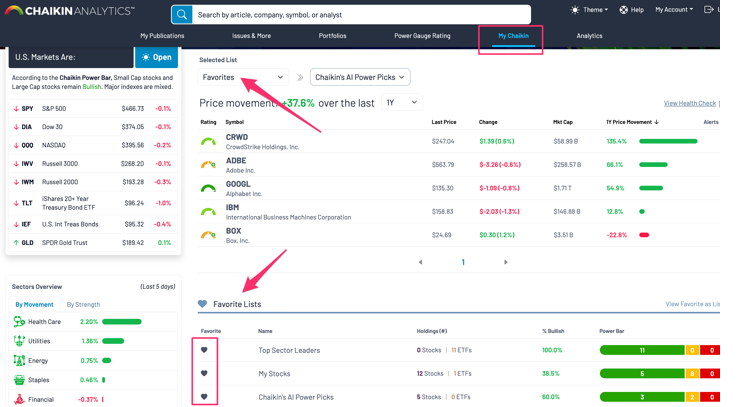
IP Icons updated (new platform only):
-
We’ve made some improvements to the way we represent our IP, including joining the Power Bars for consistency and recoloring the sub categories in the Rating components to make it visually easier to see what they are.
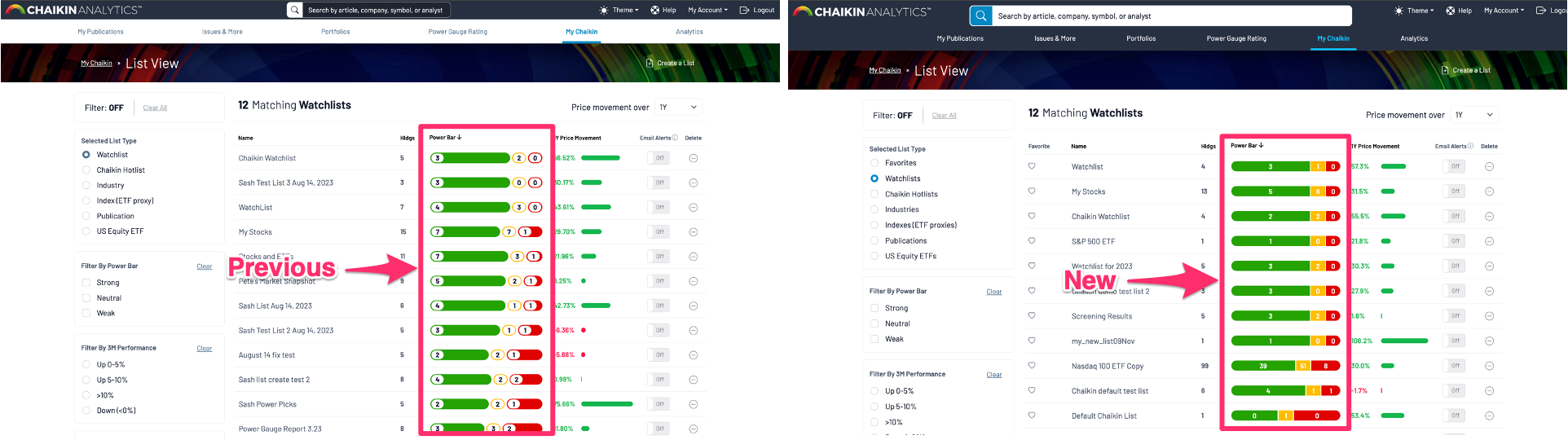
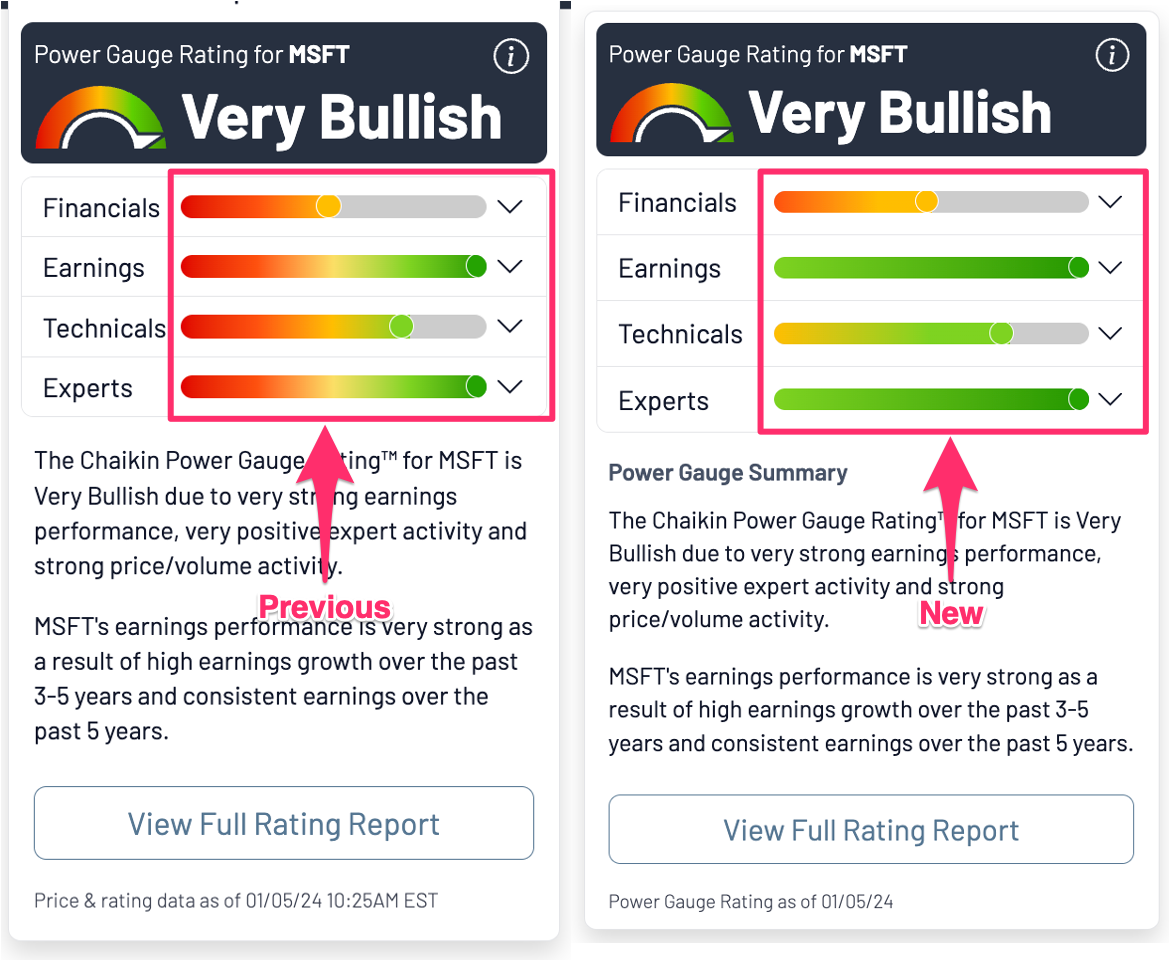
New Larger Global Search bar
-
To ensure you are able to locate how to search, the search bar has been expanded and given more emphasis
-
On mobile, the search bar will be automatically open and given its own row

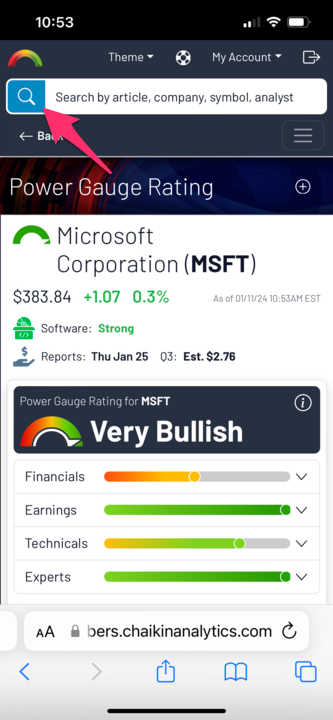
Recent Searches now visible in Global Search
-
Save time with this added a feature that shows recent searches as soon as you click for a new search
-
Recent searches include symbols or text terms
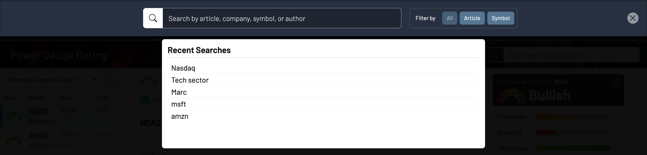
Good investing,
The Chaikin team