Once you log in, there is a search bar at the top of the page that allows you to quickly search for articles or symbols in Chaikin Analytics.
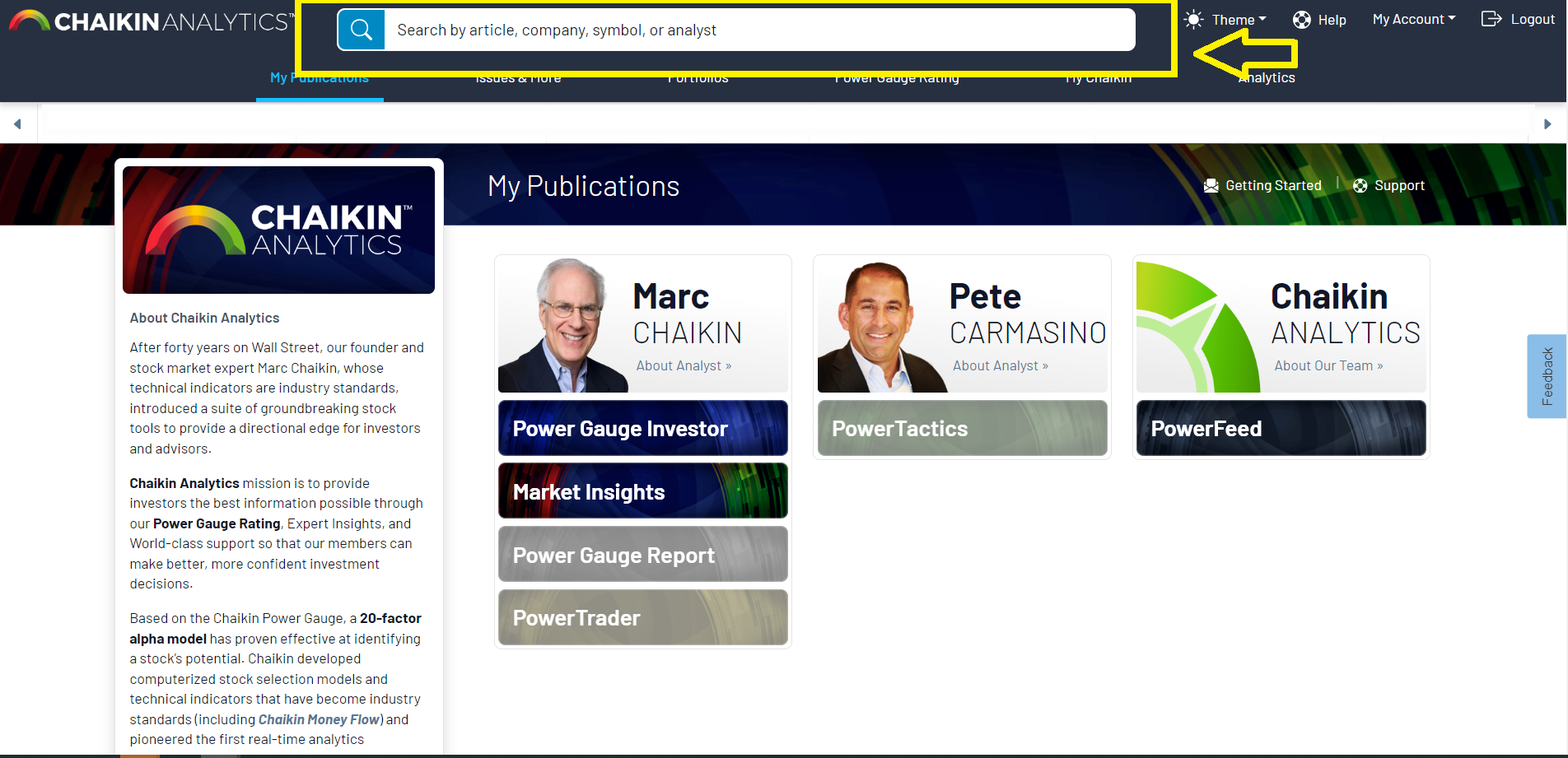
Once you click into the search box and start typing, the search bar will expand and highlight and also give you the option to filter by just articles or just symbols. It will also display your recent searches.
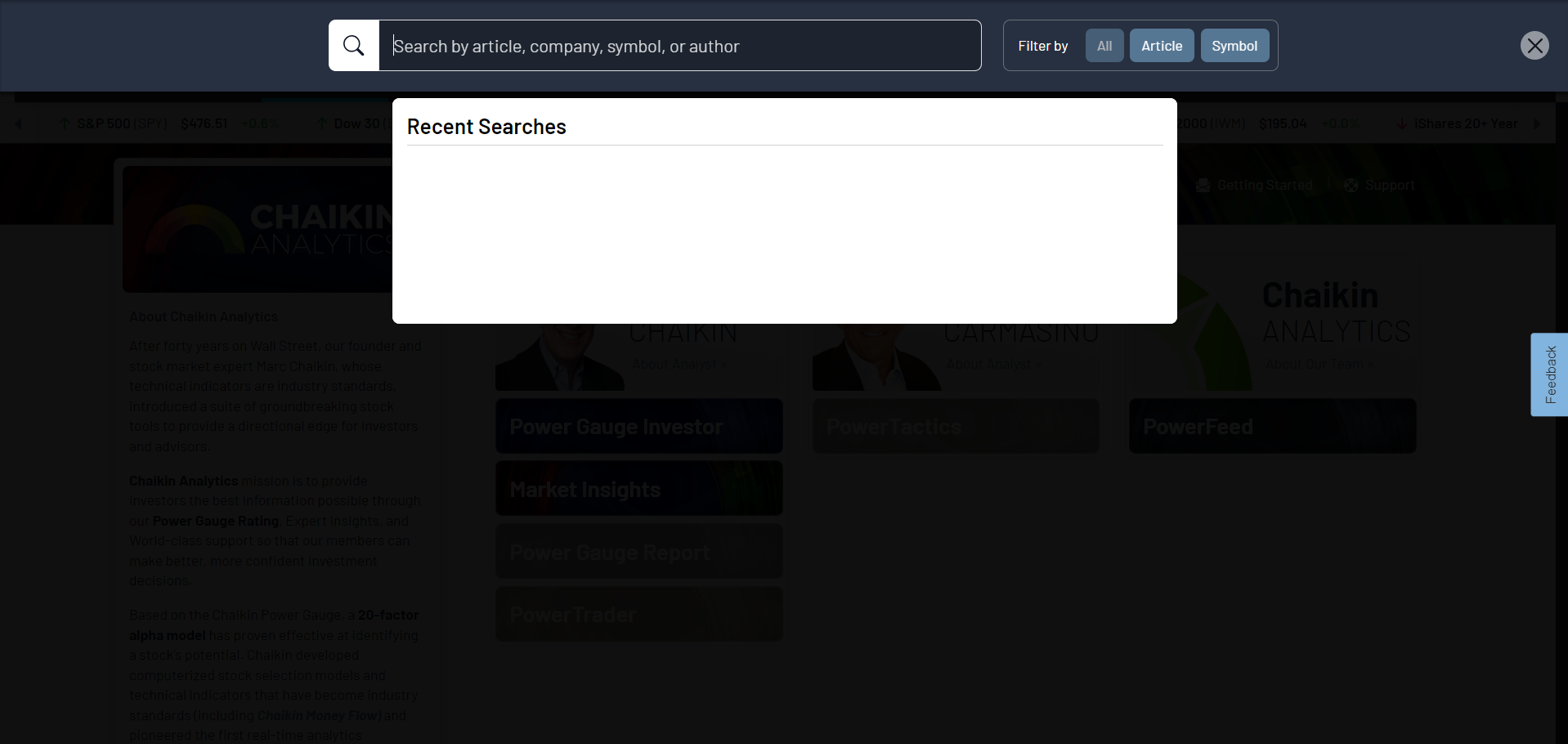
As you type, the available options will refresh to match your search criteria showing most relevant symbols followed by any article that contains your search term in chronological order.
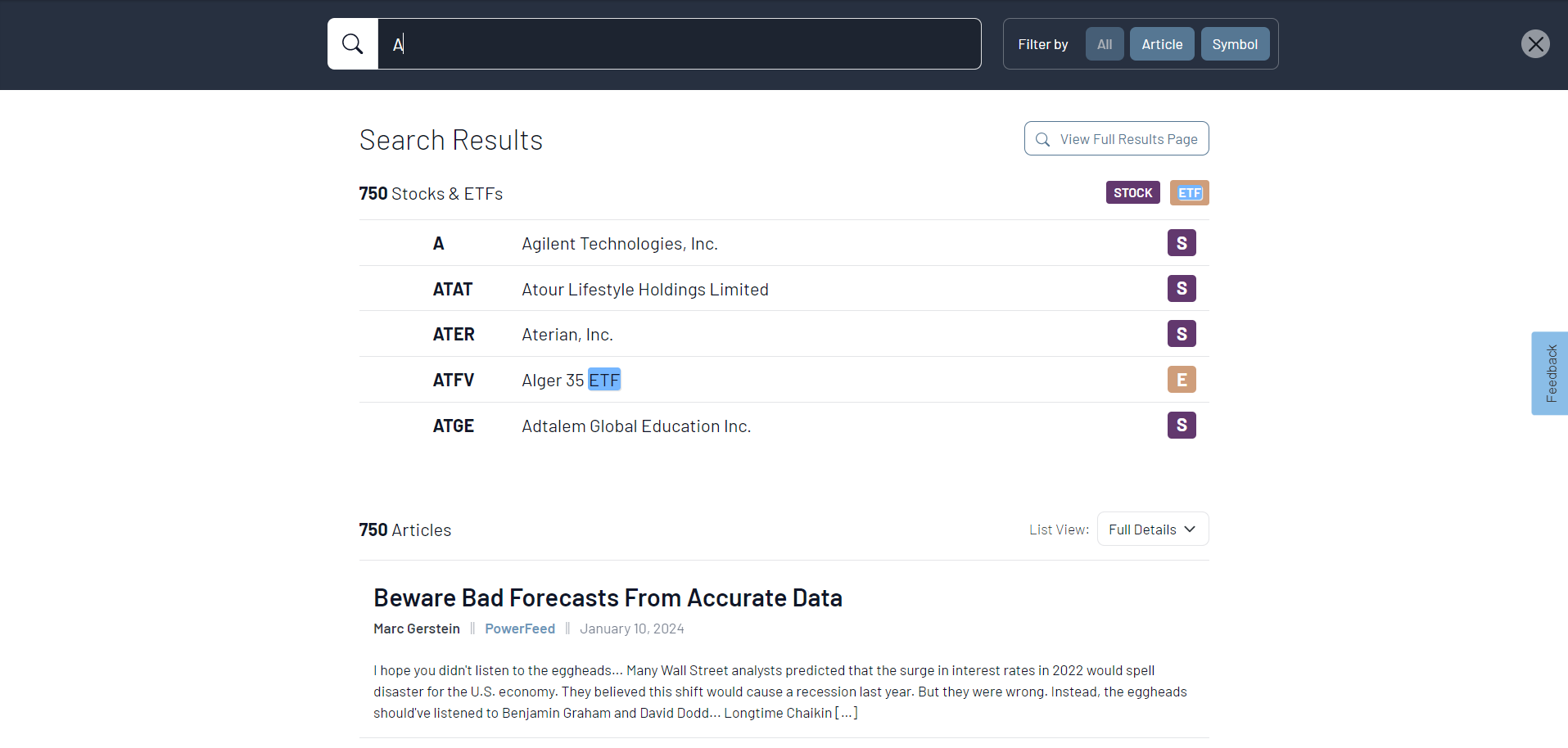
If you don't see what you're looking for, or if you want to see all results in more detail, click the “View full results page” to the top right of the results.
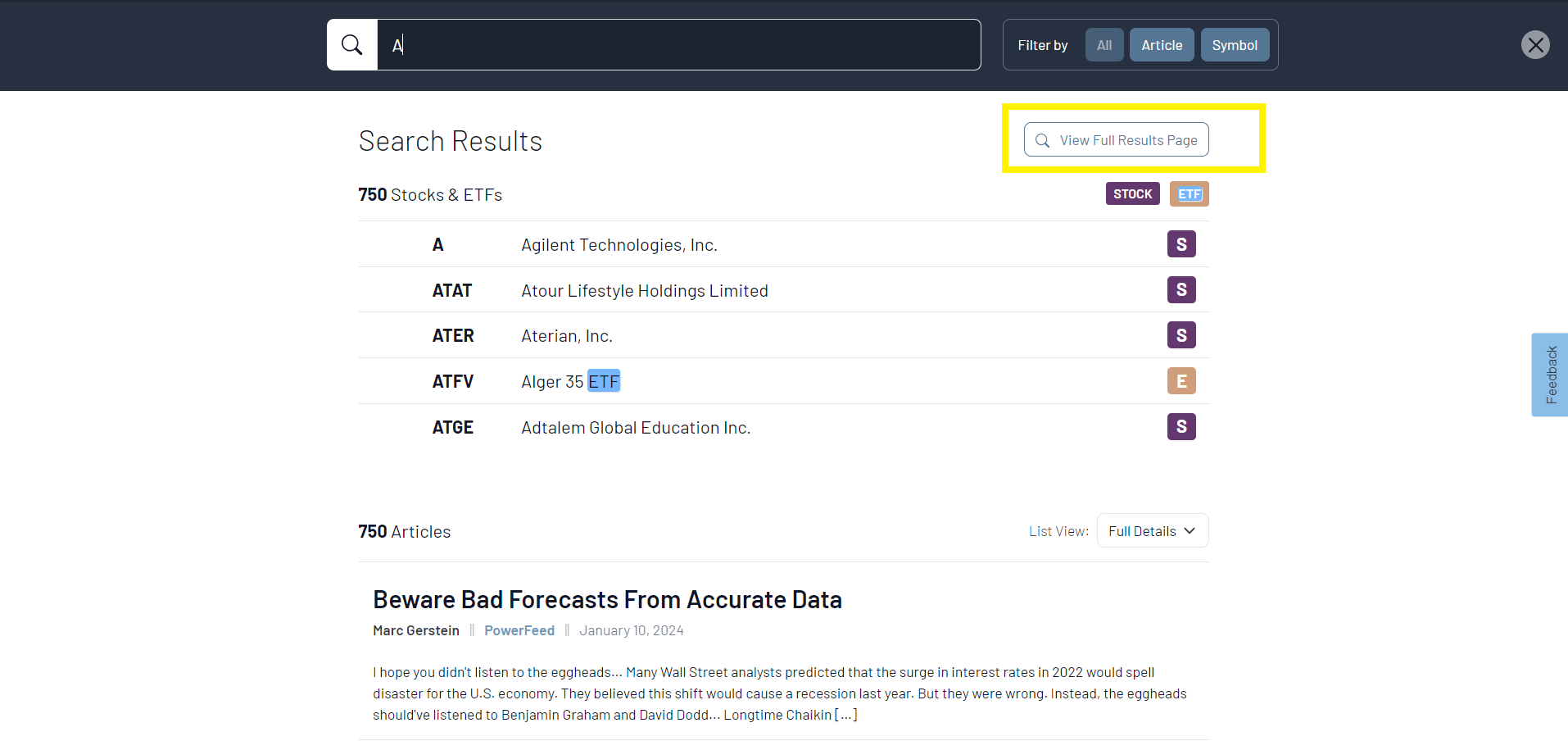
The full Search Results page allows you to further narrow your search results by filtering for specific publications, authors, types of content, or date range.
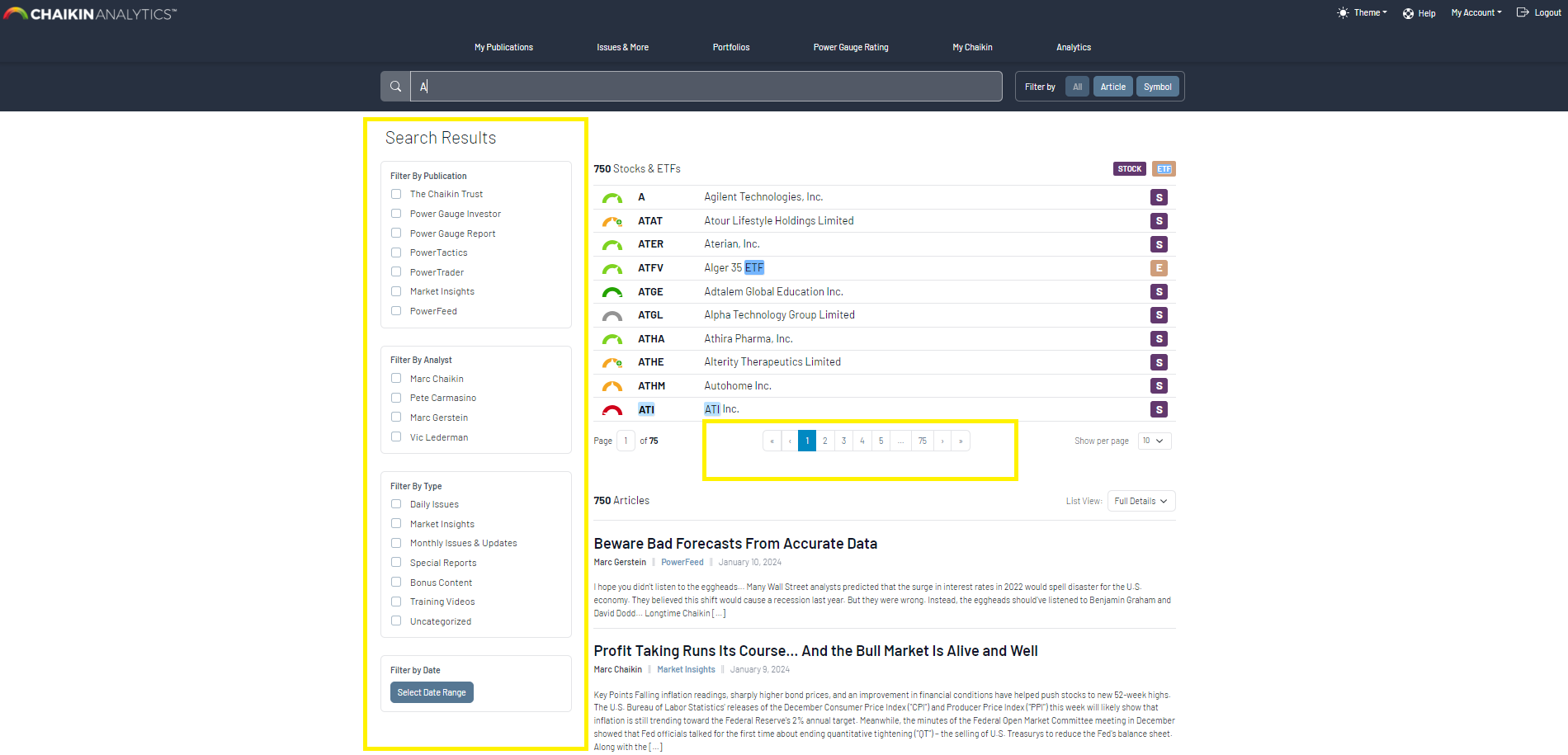
Note: If your symbols results are more than 10, you will be able to scroll to see the rest by clicking the arrow to move to the next page.
For easily searching articles, you can also collapse the view from “Full details” to just headlines by selecting the “Concise” option in the List view.